ViewX Options
By using the Options window, you can configure settings that only apply to the ViewX client on which you make the changes. This means that you can alter display settings such as fonts, screen mode, home page, sort orders, and so on, to suit your own preferences. You can also use the Options window to define other ViewX client specific settings, such as which features are available to the Guest user on that client and the amount of space allocated to the embedded Mimic cache.
When you access the Options window (see Display the Options Window), you will see that it consists of several tabs, each of which contains settings for various ViewX features:
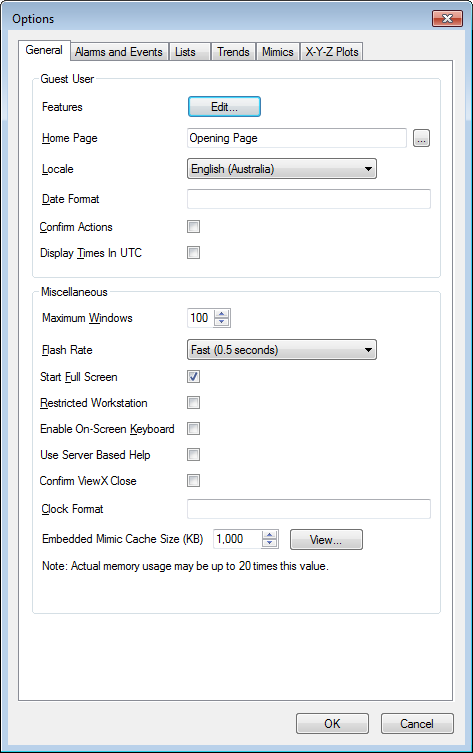
- General—Contains Guest User settings and Miscellaneous settings.
You can use the Guest User settings to define which features are available to the Guest user, the homepage that is displayed when the Guest user logs on, the locale for the Guest user and other general operation features such as the format to be used when displaying the date for the Guest user.
For more information on the configuration of the Guest User settings, see Configuring the Guest and Web User Accounts in the ClearSCADA Guide to Security.
You can use the Miscellaneous settings to:
- Define the Maximum Number of Windows that can be Displayed at Once
- Define the Default Flash Rate for ViewX Documents
- Define whether the Client Displays ViewX in Full Screen Mode by Default
- Define whether the ViewX Client is a Restricted Workstation
- Enable or Disable the On-Screen Keyboard
- Specify Whether to Use Server-Based Help
- Determine if Confirmation is Required when ViewX Closes
- Add a Clock to the Status Bar on a ViewX Client
- Set the ViewX Status Bar Clock to Use UTC
- Define the Size of the Embedded Mimic Cache
- Alarms and Events—Allows you to change the appearance of the Alarm Banner and alter the appearance and sound of the Alarm Bell. Remember, that the settings you apply only affect the Alarm Banner on the client PC you use to make the changes. For more information, see Set up the Alarms, Alarms Lists, and Alarm Banner Preferences in the ClearSCADA Guide to Alarms.
- Lists—Allows you to change the appearance of SQL Query Lists. Remember that the settings you apply only affect the Lists when they are displayed on the client PC you use to make the changes. For more information, see Specify the Preferred List Options on a ViewX Client in the ClearSCADA Guide to Lists.
- Trends—Allows you to change the appearance of Trends. Remember that the settings you apply only affect the Trends when they are displayed on the client PC you use to make the changes. For more information, see Define the Default Settings for New Trends in the ClearSCADA Guide to Trends.
- Mimics—Allows you to define the default settings for new Mimics, enable and disable anti-aliasing and alter the update rates. Remember that the settings you apply only affect Mimics when they are displayed on the client PC you use to make the changes. For more information, see Defining the Default Mimic Properties for New Mimics in the ClearSCADA Guide to Mimics.
- X-Y-Z Plots—Allows you to define the default settings for new X-Y-Z Plots. Remember that the settings you apply via this tab only affect X-Y-Z Plots when they are displayed on the client PC on which you make the changes. For more information, see Define the Default Settings for New X-Y-Z Plots in the ClearSCADA Guide to X-Y-Z Plots.