This example shows how a Schedule can be used to automatically generate a series of reports at the start of each week. The Schedule is associated with a Calendar, to allow report generation to be delayed for those weeks on which the Monday is a Public holiday.
Example:
A company requires that a series of area reports are generated prior to the weekly manager’s meeting. The meeting is usually held each Monday, apart from the weeks on which the Monday is a Public holiday. On such weeks, the manager’s meeting is held on the first working day following the Public holiday, and the report generation is delayed intentionally, to ensure that the reports contain the most up-to-date data.
A Weekly Schedule is used to generate the reports automatically. The Schedule is associated with a Calendar, to enable report generation to be suitably delayed on the weeks on which the Monday occurs on a Public holiday.
The Calendar is assigned suitable custom Day Types. The Day Types are used to indicate:
- When Public holidays occur throughout the year
- The weekday that immediately follows a Public holiday, if that Public holiday occurs on a Monday.
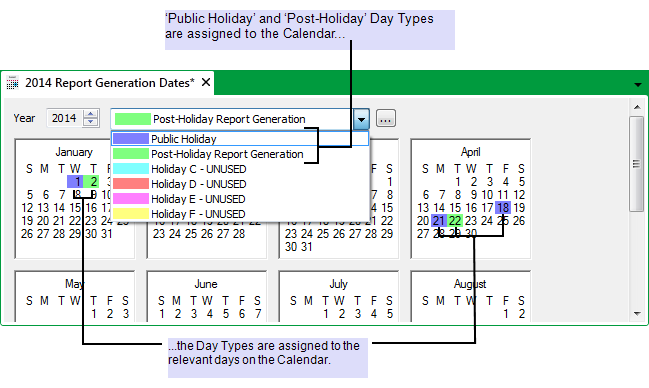
The Calendar is associated with the Schedule that is to generate the reports:
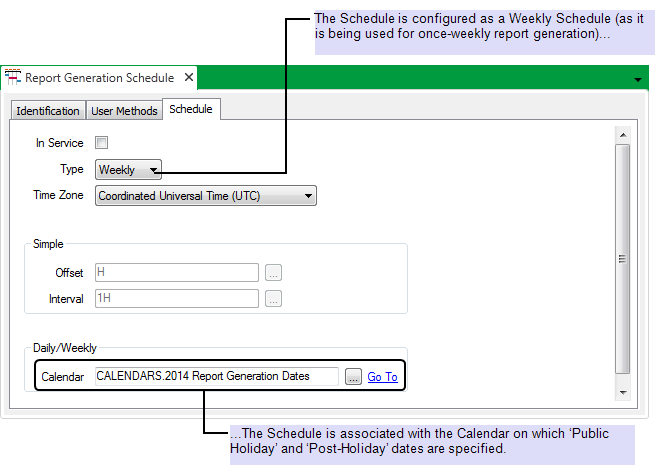
The required report generation actions are added to the Schedule Editor.
The Monday tab is used to add the times at which the reports are to be generated on most Mondays in the year (the Mondays that are not Public holidays):
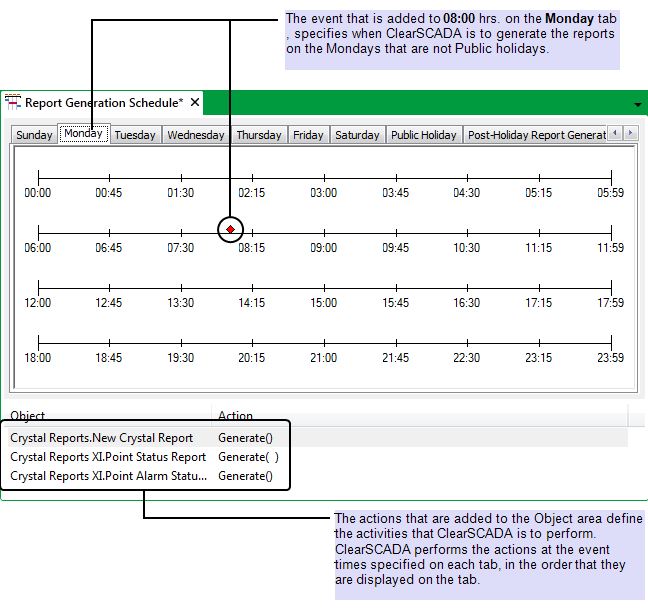
In addition to a tab for each day of the week, the Schedule Editor also has tabs for each of the six Day Types that are assigned to the associated Calendar. These additional tabs are used to define the events that occur on those specific Day Types.
No events occur on Public Holiday days, therefore no events are assigned to that tab.
The Post-Holiday Report Generation tab is used to add the event times for report generation on those working days that occur immediately following a Public holiday:
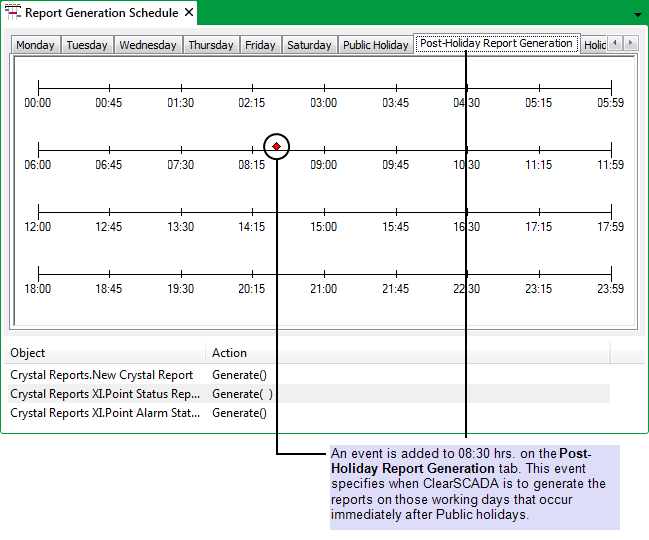
So, for most Mondays in the year, ClearSCADA generates the three area reports at 08:00hrs.
However, on those Mondays (such as 2nd January and 17th April) that are defined as Public Holidays, no reports are generated. Instead, on the dates that immediately follow those days (dates that are specified as ‘Post-Holiday Report Generation’ days), ClearSCADA generates the three area reports at 08:30hrs.
Further Information
Associate a Custom Day Type with a Calendar Date
Define the Basic Schedule Properties
Associate a Calendar with a Daily or Weekly Schedule