You can use the System Status branch of the OPC Data Bar to provide System Status information for a selected server. There is one collection of Status OPC Properties per Server configured in the system.
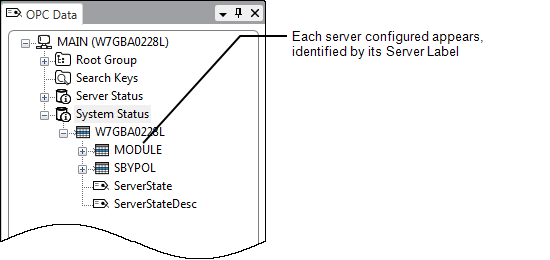
The System Status categories that are available from the OPC Data Bar include:
- MODULE—Equivalent to the System Status Tool’s Modules category
- SBYPOL—Equivalent to the Server Status Tool’s Polls category.
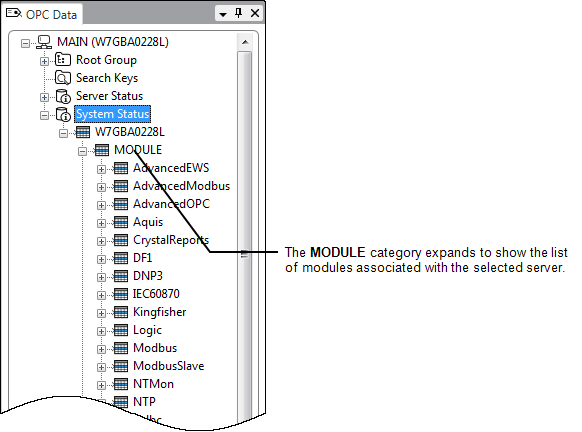
To view information about system status properties in any of the above modules:
- Display the OPC Data Bar (see Display an Explorer Bar in ViewX in the ClearSCADA Guide to ViewX and WebX Clients).
- Expand the System Status branch of the system for which you want to view information.
- Expand the tree structure of the required server.
- Expand the MODULE tree structure and the module you require within it.
-

- Either:
- Double-click on the property to display a window providing information about that property.
Or:
- Right-click on the property.
A context sensitive menu is displayed. - Either:
- Select the Display Value option to display a window providing information about that property.
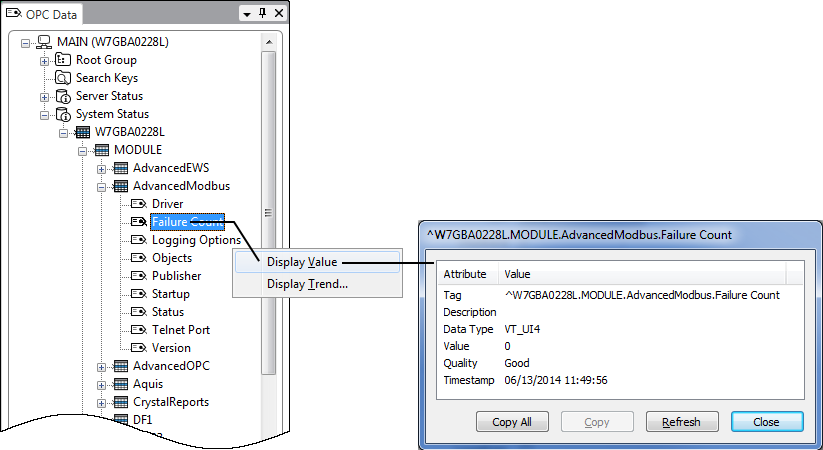
Or:
- Select the Display Trend option to display the property’s value in the form of a current Trend. (This option is only available for some properties.)
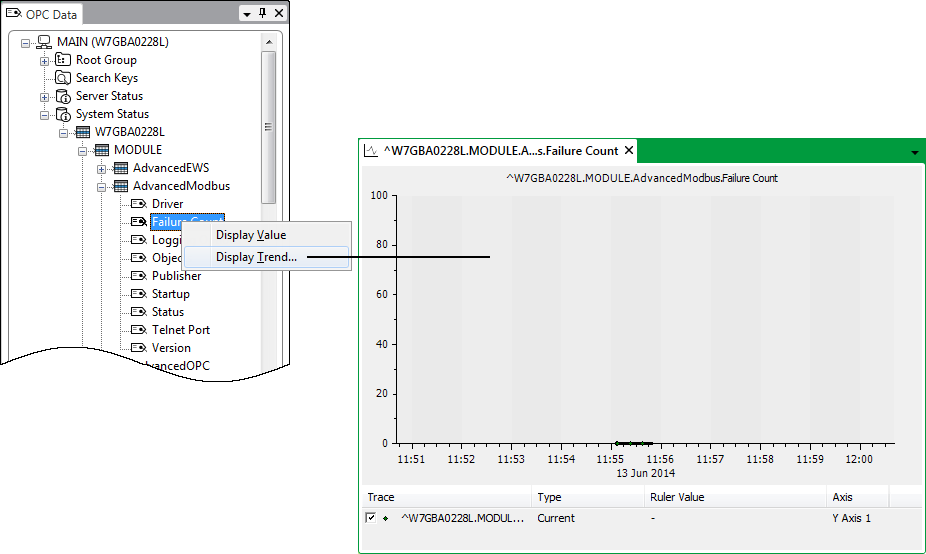
- Select the Display Value option to display a window providing information about that property.
You can also use the System Status branch of the OPC Data Bar to ascertain the name of a system status property, in order to use that property elsewhere (for example, in a Logic program or on a Mimic). The name of each property is stored in the database in the form of an OPC Tag.
If required, you can either:
- Copy and paste the OPC Tag from the window that is displayed when you double-click on the property or select Display Value from the property’s context sensitive menu. For more information, see Use the Status Display Buttons in the ClearSCADA Guide to ViewX and WebX Clients.
- Drag the required property (OPC Tag) from the OPC Data Bar onto a Mimic or other display. For more information, see Add Live Values to a Mimic in the ClearSCADA Guide to Mimics.
Further Information
Server Status Tool: see the ClearSCADA Guide to the Server Status Tool.
Trends: see the ClearSCADA Guide to Trends.
ClearSCADA supports several types of Trend. The type of Trend that you can display using the OPC Data Bar is a ‘standard’ Ad Hoc Trend (see Pre-Configured Trends and Ad Hoc Trends in the ClearSCADA Guide to Trends).