Follow this procedure if you want to use the Database Bar to specify an item, associate the item with a Schedule and specify the action that ClearSCADA is to perform on that item:
- Display the Schedule in Design Mode.
- Display the Database Bar (see Display an Explorer Bar in the ClearSCADA Guide to ViewX and WebX Clients).
- In the Database Bar, select the database item that you want to associate with the schedule—do not release the mouse button.
- Drag the item over to the Object area at the bottom of the Schedule Display.
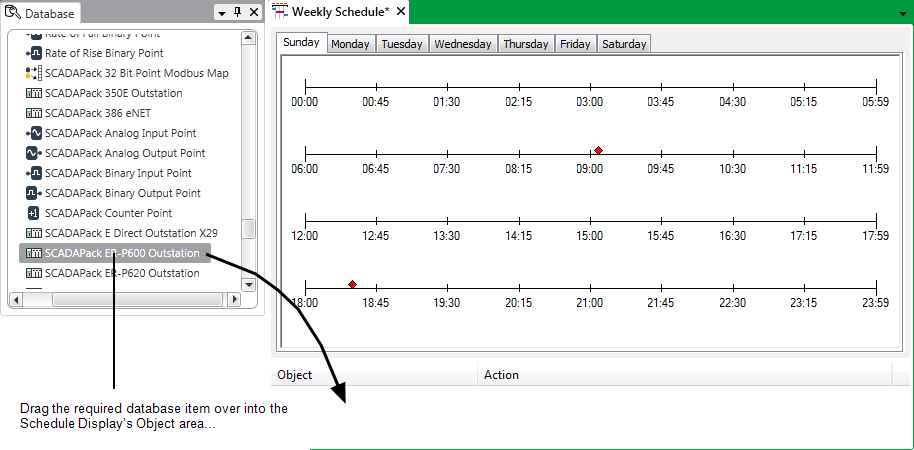
- Release the mouse button.
The Add Action window is displayed.
- Use the Add Action window to:
- If applicable, specify the Aggregate with which the action is associated.
- If applicable, specify any particular Alarm with which the action is associated.
- Specify the Method (action) that ClearSCADA is to perform on the database item.
- If applicable, specify the values of any argument(s) that further define the action.
For more information using the window, see Specify a Method.
Once specified, the name of the database item, and the action that you have selected, are shown in the Object and Action areas at the bottom of the Schedule Display. The values of any arguments that apply to the action are displayed in a comma-separated list after the action name.
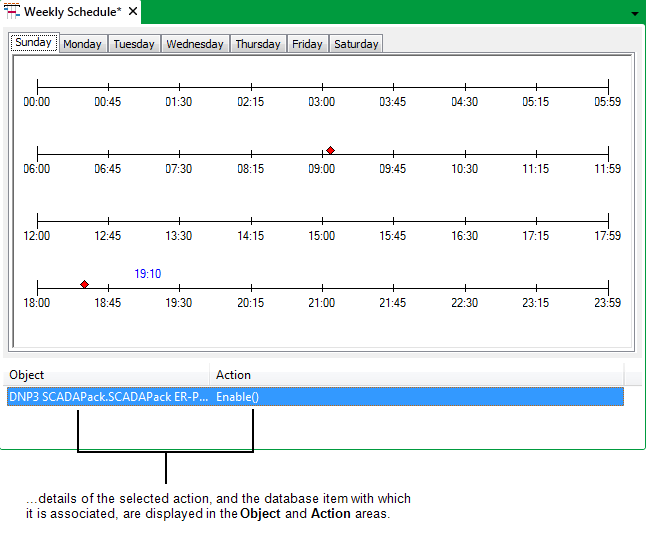
- Repeat steps 3 to 6 for any other actions that ClearSCADA is to perform at the same scheduled event times.
(With a Schedule on which you assign events to more than one tab, the actions that you specify on the Schedule Editor trigger automatically at each of the event times that you specify on each of those tabs.)
- Save the configuration (see Saving Configuration Changes).
If an action no longer needs triggering by a Schedule, you can delete that action (see Delete a Scheduled Action).
You can also:
- Move the events associated with the action(s) (see Move an Event)
- Check the Event Trigger Times
- Delete obsolete events (see Delete an Event)
- Further Edit a Scheduled Action
- Adjust the Order in which Actions are Triggered.