Each populated cell in a Data Set Row contains an expression that calculates its value. As such, the entries in a Data Set Row are configuration, as opposed to data, even if the expression is just a literal (fixed) value.
Within each cell you can specify a simple expression that just maps a property of an item in the database, or just contains a constant. Alternatively, you can specify more complex expressions that make use of a range of operators and functions. For details about configuring such expressions, see Welcome to the Guide to Expressions in the ClearSCADA Guide to Expressions.
When defining any type of expression in a Data Set Row’s cell, ensure that the expression calculates a value that is compatible with the type of field to which the cell belongs, see Specify the Field Properties. (If an expression does not evaluate to the same type as the field, ClearSCADA will attempt to change the value to the correct type. For example, it will convert the string ‘123’ to the number 123. If such a conversion is unsuccessful or not possible—for example, it cannot convert the string ‘abc’ to a number—ClearSCADA generates a diagnostic message when the table is queried.)
The Data Set Row Editor contains features to allow you to build various expressions.
To include plain text in a Data Set Row cell, enter the text in single quotation marks, for example ‘This is plain text’. To view an expression if it overruns the visible area of a Data Set Row cell, place the cursor over the cell—the complete cell content is displayed in a ToolTip.
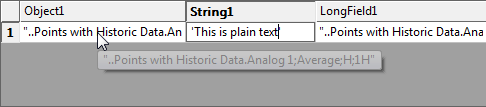
Alternatively, you can increase the width of the column.
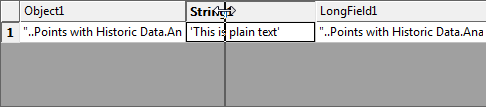
To replace the whole expression in a Data Set Row cell, you can choose to:
- Map a Property of an Item in the Database
- Calculate a Value from a Block of Historic Data
- Specify a Constant Reference
- Specify a Constant Color Value.
To build up a more complex expression, you can: