When you use expressions to override the properties of an item within a Group Template, you can create a set of parameters within the Group Template. You can use these parameters within any expression that you create.
To configure parameters within a Group Template use the following procedure:
- Display the Database Bar (see Display an Explorer Bar in the ClearSCADA Guide to ViewX and WebX Clients).
- Configure the Items in the Group Template.
(The properties are that are included in the Property Overrides window will vary, depending on the items’ configuration.)
- Right-click on the relevant Group Template in the Database Bar.
A context sensitive menu is displayed. - Select the Edit Property Overrides option (see Define which Property Values Derive from a Group Template).
The Property Overrides window is displayed, the parameters section is located at the bottom of the window.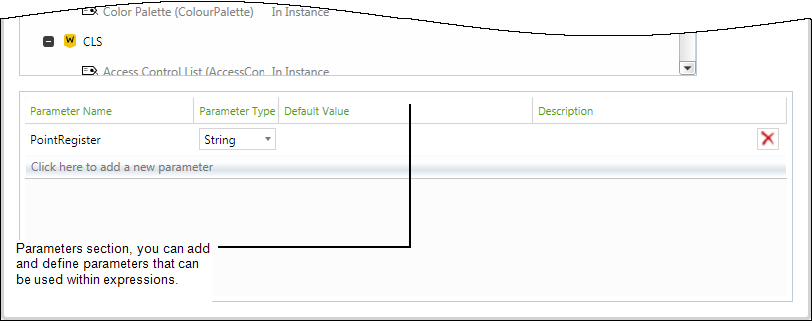
- Select the Click here to add a new parameter button to create and define a parameter .
An entry field appears in the Parameter Name column. - Enter a suitable name for the parameter, names are not case-sensitive and should not include any spaces.
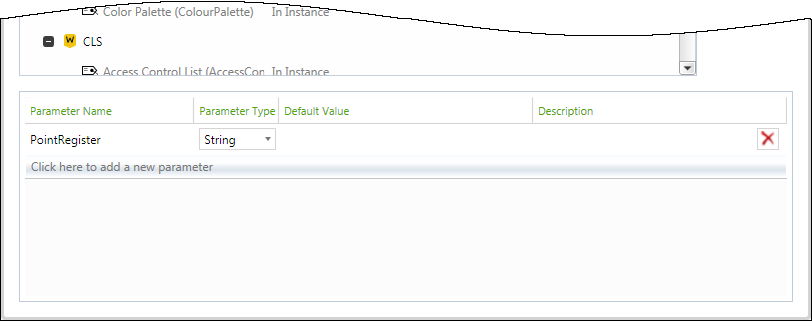
Example:
PointRegisterorpointregisterare valid parameter names.Point Registeris not a valid parameter name - Select the parameter type from the Parameter Type combo box.

- Enter the value of the parameter in the Default Value field. All entries are treated as strings values, there are no restrictions on value entries.
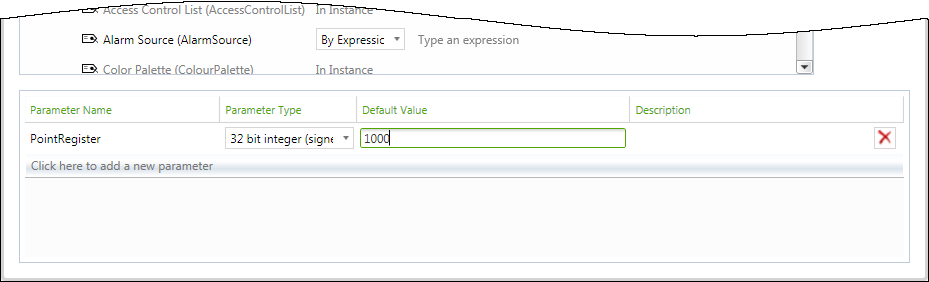
- You can enter a parameter description in the Description field.
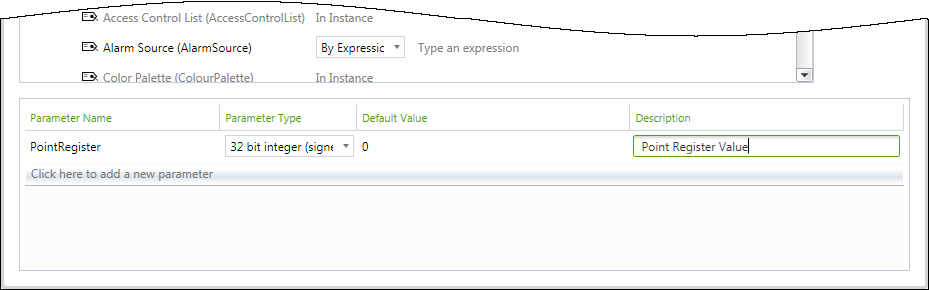
When you have created the required parameters you can start to use them in expressions within the Group Template.
- Save the configuration.
Removing a parameter
To remove an existing parameter select the delete button.
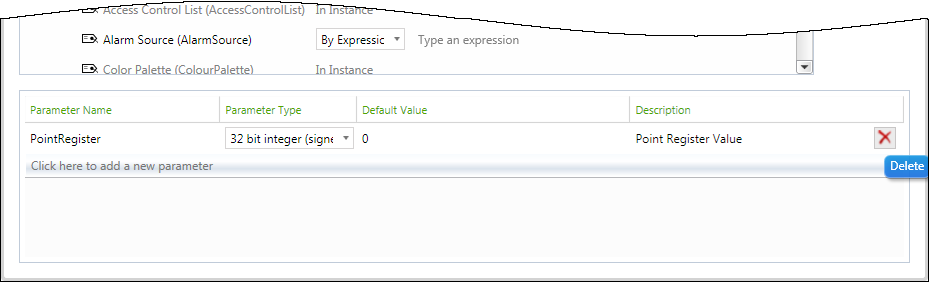
NOTE: When you remove a parameter, any expressions containing that parameter become invalid.