When an item changes alarm state, you can immediately trigger an action known as a Method Action on any item in the database. For instance, you might want to temporarily increase the rate of data retrieval from a PSTN outstation should an alarm state-change occur on a point on that outstation, or you might want to execute some logic in the form of a Structure Text Program or Function Block Diagram. To configure such an action to trigger automatically and immediately whenever an item changes alarm state, use the Method Object and Method fields on the Alarm tab of the relevant configuration Form.
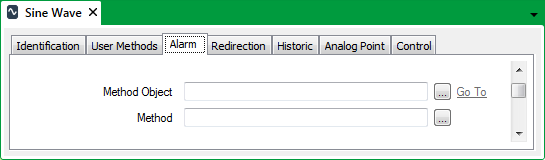
Once configured, the specified Method Action triggers immediately whenever an alarm state change occurs, regardless of:
- The severity of the alarm
- The time at which the alarm state change occurs
- Whether alarms are disabled for the item for which you are configuring the Method Action.
NOTE: A Method Action that is configured on the Alarm tab of a Form cannot have a delay or an abort state associated with it. To apply a trigger delay, an abort state, or otherwise limit the conditions under which a Method Action triggers, you need to configure the Method Action using fields on the Redirection tab, rather than the Alarm tab of the Form (see Configure Alarm Redirections for an Item or Group in the ClearSCADA Guide to Alarm Redirection). (For information on Alarm Redirections in general, see Introduction to Alarm Redirection in the ClearSCADA Guide to Alarm Redirection.)
To configure a Method Action using the fields on the Alarm tab of a Form:
- Select the browse button next to the Method Object field.
A Reference browse window is displayed. - Use the Reference browse window to locate the name of the database item on which ClearSCADA should trigger the Method (action) when an alarm state changes.
- Select the required database item.
- Select the OK button.
The Reference browse window is closed and the selected item name is shown in the Method Object field. - Select the browse button next to the Method field.
The Edit Method window is displayed.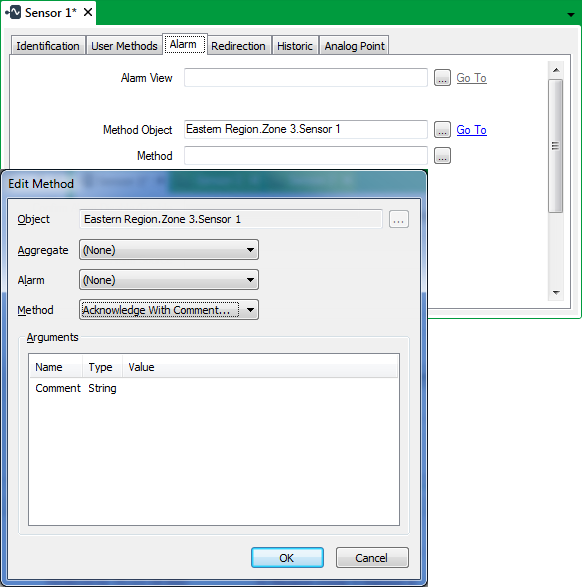
- Use the Edit Method window to select the required method (action) and to specify the values of any arguments for that method. The list of possible methods varies depending on the database item and its configuration, along with the Aggregate and Alarm options that you specify (see Specify a Method). For information on the type of expression that you can specify, see Method Expressions in the ClearSCADA Guide to Expressions.
- Save the configuration (see Saving Configuration Changes).