To configure an Operator Document Store:
- Display the Database Bar (see Display an Explorer Bar in the ClearSCADA Guide to ViewX and WebX Clients).
- Right-click on the Operator Document Store in the Database Bar.
A context sensitive menu is displayed. - Select the Edit Properties option.
The Operator Document Store Form is displayed.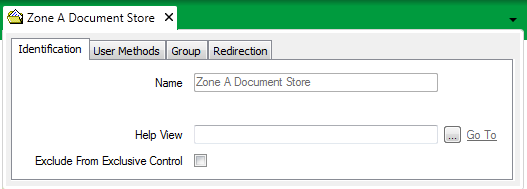
- Use the Identification tab to configure the Identification properties (see Defining Identification Details).
- Use the User Methods tab to configure any custom pick actions that are required for the Operator Document Store (see Using the User Methods Tab to Define Custom Actions).
- Use the fields on the Group tab for Defining a Default View.
(The ‘Alarm View’ and ‘Confirm Alarm’ fields on the Group tab do not apply to Operator Document Stores, as the documents that you can store in them cannot be alarmed.)
- Save the configuration (see Saving Configuration Changes).
NOTE: The Alarm Redirection feature is not used on Operator Document Stores as the documents that you can store in Document Stores are not alarmable.