To define the properties on the Data Table Form, you need to display the Form (see Display a Form).
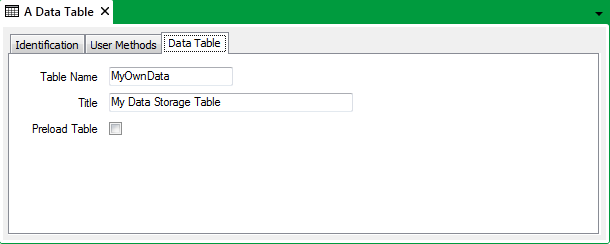
The Data Table Form comprises these tabs:
- Identification—Use to configure the Identification details (see Defining Identification Details).
- User Methods—Use to define any custom pick actions (‘methods’) for the Data Table (see Using the User Methods Tab to Define Custom Actions).
- Data Table—Use to specify these properties:
- Table Name—Enter a unique name for the Data Table, as you want it to appear in the ClearSCADA database. The name is used to identify the table when configuring, for example, the SQL or Logic that is to automatically populate the Table with data.
The Table Name has to begin with an alphabetical character and contain only alphanumeric characters (see Naming Restrictions). The maximum name length that you can specify is 23 characters.
Although we do not recommend its use in table or database names (see below), the underscore character ( _ ) is also a legal character.
NOTICEUNEXPECTED BEHAVIOR OF APPLICATION
Avoid using the underscore character ( _ ) in names of database items. The underscore character is treated as a 'wildcard' for a single character in SQL unless it is escaped in the query. If queries are run on database item Names or FullNames on large systems in which names contain underscore characters (and the underscore characters are not escaped in the query), this could significantly impact on CPU usage while the query runs.Failure to follow these instructions can result in a significant impact on CPU usage when running SQL queries on large systems.We advise that Table Names do not start with the letter ‘C’, to avoid confusion with built-in tables.
Ensure that the Table Name is not identical to that of any built-in table, other Data Table, or any other ‘custom’ tables, including Data Grids, and Historic Views.
- Title—Enter the title that is to be displayed in the header whenever operators display the Table’s data as a List. The Title can include character spaces.
- Preload Table— A Data Table’s configuration is held in the server’s memory. Select the Preload Table check box for ClearSCADA to also load the Data Table’s records into memory on system start-up, and to retain those records in its memory.
Ensure that the check box is clear if the Data Table’s records are only to be loaded into the server’s memory when required. For instance, whenever the Data Table is queried, or its records are modified. If the Preload Table check box is clear, be aware that the Data Table’s records may get purged from memory when not in use. Should this occur, the records will be reloaded when the Table’s data is next required. This will result in additional loading on the server whenever a Data Table’s records are reloaded into memory (especially if that Data Table contains a large number of records).
To lock the Data Table’s records into the server’s memory, so that they are not purged, select the Preload Table check box.
The Data Files section of the ClearSCADA Server Configuration Tool is used to control the amount of memory that the server uses for Data Tables, and how often changes are flushed to disk.
- Table Name—Enter a unique name for the Data Table, as you want it to appear in the ClearSCADA database. The name is used to identify the table when configuring, for example, the SQL or Logic that is to automatically populate the Table with data.
Further Information