You can use Data Tables to add ‘custom’ tables to your database. Data Tables are used purely for storing data (unlike Data Grids, which are ‘custom’ tables that you can use to perform calculations on data from elsewhere in the database).
NOTE: These should not be confused with standard tables that are based on classes. For information on tables within the database, see the ClearSCADA Guide to the Database.
You might want to use Data Tables, for example, to store the results of custom calculations that are running in Logic programs on your system, or to store the values that are returned by Mimic scripts. Data Tables are designed to be populated automatically using, for example, Logic or SQL.
Operators can display the data in a Data Table as a List, and navigate and sort the data in that List.
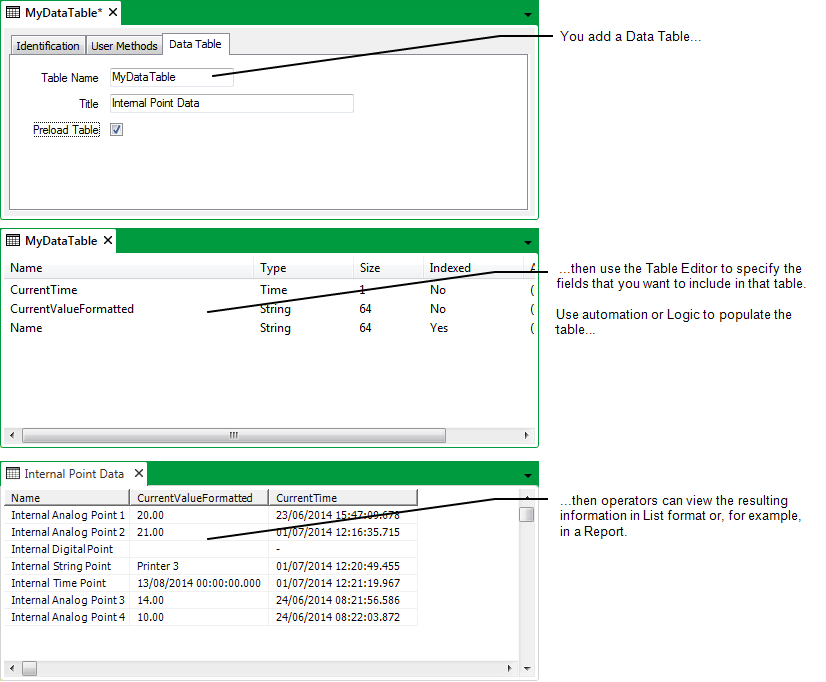
Before you add a Data Table to ClearSCADA, carry out any necessary Preparation. Then to create, configure, and populate a Data Table, follow this procedure:
- Add a Data Table to the ClearSCADA database.
- Configure the Properties on the Data Table Form.
- Edit a Data Table.
While the table is displayed in Design mode, you can perform activities such as:
- Save the configuration (see Saving Configuration Changes).
- Automatically Populate a Data Table.
Operators can then display the table’s data in List form (see Display the Data on a Data Grid, Data Set, or Data Table in List Format in the ClearSCADA Guide to Lists) or, if required, you can use the table’s data in a Report (see the ClearSCADA Guide to Crystal Reports).