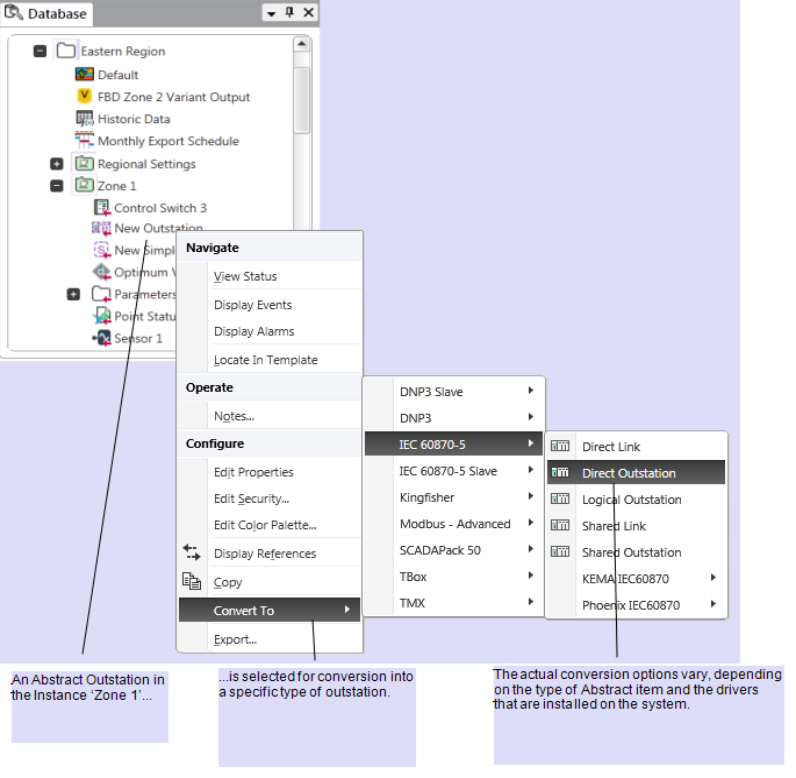You can add Abstract Items to Group Templates in order to reduce the need to configure multiple similar Templates on your system (see Add an Abstract Item to a Group Template).
The Abstract items contain only the basic properties for a point or outstation, and are ignored by ClearSCADA until you convert them into specific points or outstations.
You convert the Abstract items within each Group Instance, and then configure the additional properties that become available on the Form for each item.
To convert an Abstract item within a Group Instance:
- Display the Database Bar (see Display an Explorer Bar in the ClearSCADA Guide to ViewX and WebX Clients).
- Right-click on the Abstract item in the Database Bar.
A context sensitive menu is displayed. - Select the Convert To option.
A list of items is displayed. The list varies, depending on the type of Abstract item and the drivers on your system (see the example, below). - Select the type of point or outstation that you require in your Group.
The Abstract item is converted into the selected type of item, and becomes a ‘real’ point or outstation. - Configure the additional properties that become available on the configuration Form for that item (see the relevant configuration section for details).
- Repeat the above steps for any other Abstract items that you want to convert in a Group Instance.
If a Group Instance contains more Abstract items than you require in that Group, only convert those Abstract items that are required.
Any items that remain as Abstract items are for the most part ignored by ClearSCADA and effectively do not exist in the database for that Group. However, you need to ensure that any Abstract items that might not be used within all Instances are not featured on any Mimics or Trends within the Group Template. (If required, you can specify that a Mimic’s or Trend’s DocumentContent property be locally overridden. You can then add the item to the Mimics or Trends in those Group Instances in which the item has been converted to a specific outstation or point type—for more information, see Understanding the Select Properties Window.)
Example: