ClearSCADA supports a variety of Trends (see Pre-Configured Trends and Ad Hoc Trends in the ClearSCADA Guide to Trends).
You use the Text Format window to define the format of a Trend’s y-axis. Using the window, you can Choose a Format Category and configure the settings that you require.
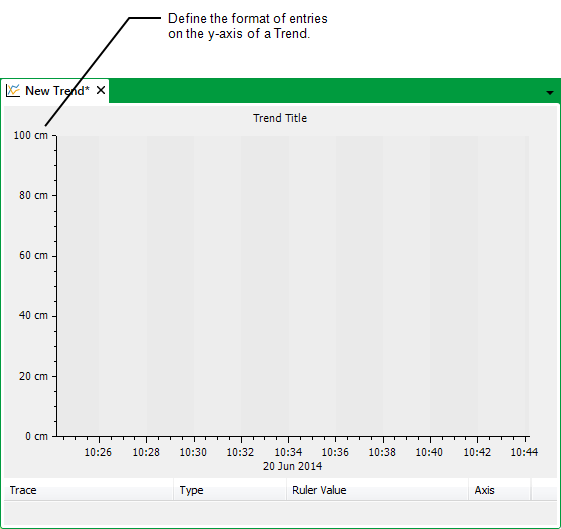
To specify the default format of the y-axis on a Trend viewed using the Display Current Trend or Display Historic Trend context sensitive menu options, you use the Format settings on the relevant Point Form (see the ClearSCADA Guide to Core Point Configuration). If a such a Trend is on display while you update the format of the point’s values, re-display the Trend for those changes to be shown. This type of Trend is referred to as an Ad Hoc Trend.
To specify the default format of the y-axis on a pre-configured Trend (a Trend created using a Trend database item), you use the Format settings on the Edit Y Axis window. To apply the format to all new pre-configured Trends, you access the Edit Y Axis window from the Options window (see Define the Default Settings for New Trends in the ClearSCADA Guide to Trends). By default, the y-axis of a pre-configured Trend displays the range of values for the first item for which you add a trace.
With either type of Trend, you can also change the format of the y-axis when viewing the Trend in Design mode (see Configure a Y-Axis in the ClearSCADA Guide to Trends). Such format changes are only temporary on an Ad Hoc Trend (they only apply while the Trend remains on display). With a pre-configured Trend, the changes only apply to the Trend on which they were implemented—save the configuration if you want to retain the changes and use them in place of the defaults on that particular Trend.