Use the Calendar Form to configure the basic Calendar properties.
To display the Calendar Form and configure its properties:
- Display the Database Bar (see Display an Explorer Bar in the ClearSCADA Guide to ViewX and WebX Clients).
- Right-click on the Calendar in the Database Bar.
A context sensitive menu is displayed. - Select the Edit Properties option.
The Calendar Form is displayed.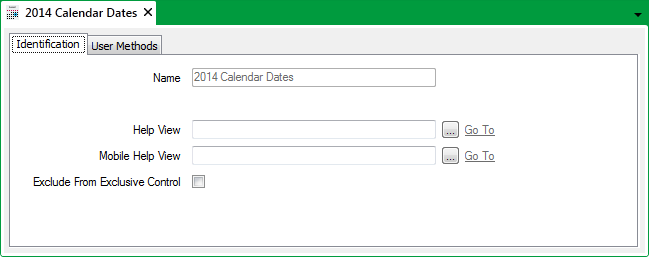
- Optionally use the Calendar Form for:
- Defining Identification Details.
- Configuring any custom pick actions that are to be associated with the Calendar (see Using the User Methods Tab to Define Custom Actions).
- Save the configuration (see Saving Configuration Changes).
NOTE: Do not confuse ‘normal’ Calendars with Alarm Redirection Calendars that can be used to redirect alarms on a calendar basis. For information on Alarm Redirection Calendars, see the ClearSCADA Guide to Alarm Redirection.