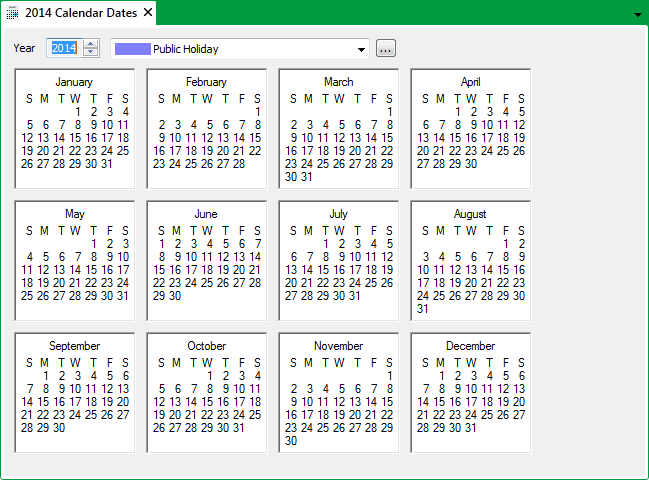
You use the Calendar Editor to select the Calendar year and allocate holidays or other special day types, as needed.
To display the Calendar Editor:
- Display the Database Bar (see Display an Explorer Bar in the ClearSCADA Guide to ViewX and WebX Clients).
- Double-click on the item in the Database Bar (if you are logged on as a user that has the Double Click Edits Documents feature enabled).
The Calendar Editor is displayed.
Alternatively, you can display a Calendar in Design mode by performing one of the following:
- Right-click on the Calendar entry in the Database Bar.
- Select the Edit Calendar option.
or:
- Right-click on the Calendar entry in a Queries List.
- Select the Edit option.
or:
- Select an animated representation of the Calendar on a Mimic. (Provided that the animated representation is associated with the Calendar’s Pick Action Menu and provides access to the relevant menu option).
- Select the Edit option.
You can use the Calendar Editor to: