To add actions to a Schedule, or to add events (other than to a Simple Schedule), you need to display that Schedule in Design mode.
To display a Schedule in Design mode, either:
- Display the Database Bar (see Display an Explorer Bar in the ClearSCADA Guide to ViewX and WebX Clients).
- Double-click on the required Schedule entry in the Database Bar (if you are logged on as a user that has the Double Click Edits Documents feature enabled).
or:
- Display the Database Bar (see Display an Explorer Bar in the ClearSCADA Guide to ViewX and WebX Clients).
- Right-click on the Schedule in the Database Bar.
A context sensitive menu is displayed. - Select the Edit Schedule option.
The Schedule is displayed in Design mode. The actual display varies, depending on the type of Schedule (see Types of Schedule Display).
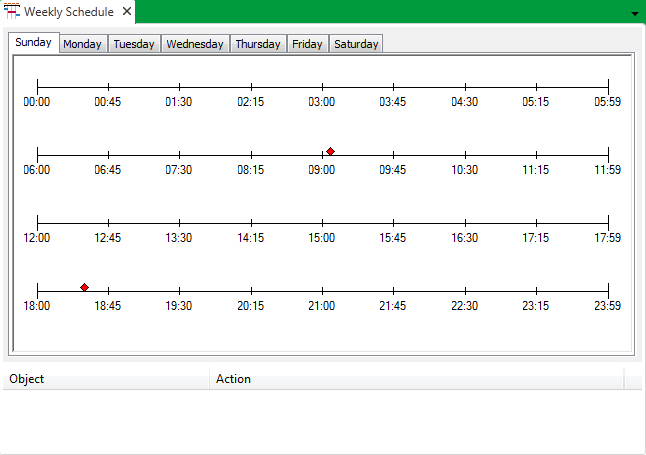
Further Information