To edit a Data Grid, so that you can specify its size and configure the Grid cells, either:
- Display the Database Bar (see Display an Explorer Bar in the ClearSCADA Guide to ViewX and WebX Clients).
- Double-click on the Data Grid in the Database Bar (if you are logged on as a user that has the Double Click Edits Documents feature enabled).
The Data Grid is displayed in Design mode.
or:
- Display the Database Bar (see Display an Explorer Bar in the ClearSCADA Guide to ViewX and WebX Clients).
- Right-click on the Data Grid in the Database Bar.
A context sensitive menu is displayed. - Select the Edit Data Grid option.
The Data Grid is displayed in Design mode.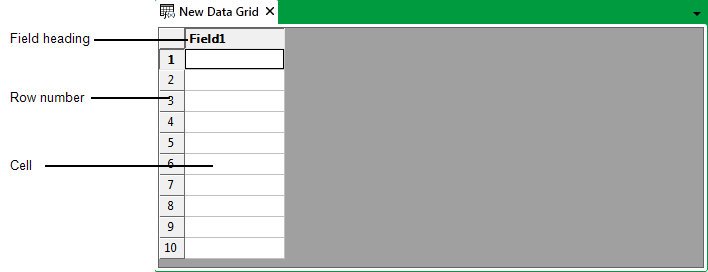
or:
- Display the Queries Bar (see Display an Explorer Bar in the ClearSCADA Guide to ViewX and WebX Clients).
- Right-click on the required Data Grid entry in the Queries Bar.
A context sensitive menu is displayed. - Select the Edit Data Grid option.
The Data Grid is displayed in Design mode.
When editing a Data Grid, you can:
- Specify the Data Grid Size
- Add Fields to a Data Grid
- Specify the Field Properties
- Add an Entry to a Data Grid
- Add Additional Rows to a Data Grid
- Insert New Cells in Between Populated Cells
- Clear the Contents from One or More Cells
- Move the Contents from One or More Cells
- Delete Cells from a Data Grid
- Use Keyboard Shortcuts.