ATTENTION: When a Time Profile is used for point alarm limits, modifying the Profile may invalidate the configuration of the point(s) that use the Profile. The configuration will become invalid if the changes result in a limit crossing other limit(s) on the same point. For more information, see Specify any Alarm Limit Profiles in the ClearSCADA Guide to Core Point Configuration.
To edit a Time Profile, so that you can configure the actual profile graph, either:
- Display the Database Bar (see Display an Explorer Bar in the ClearSCADA Guide to ViewX and WebX Clients).
- Double-click on the Time Profile in the Database Bar (if you are logged on as a user that has the Double Click Edits Documents feature enabled).
The Time Profile is displayed in Design mode.
or:
- Display the Database Bar (see Display an Explorer Bar in the ClearSCADA Guide to ViewX and WebX Clients).
- Right-click on the Time Profile in the Database Bar.
A context sensitive menu is displayed. - Select the Edit <Time Profile Type> option.
The Time Profile is displayed in Design mode.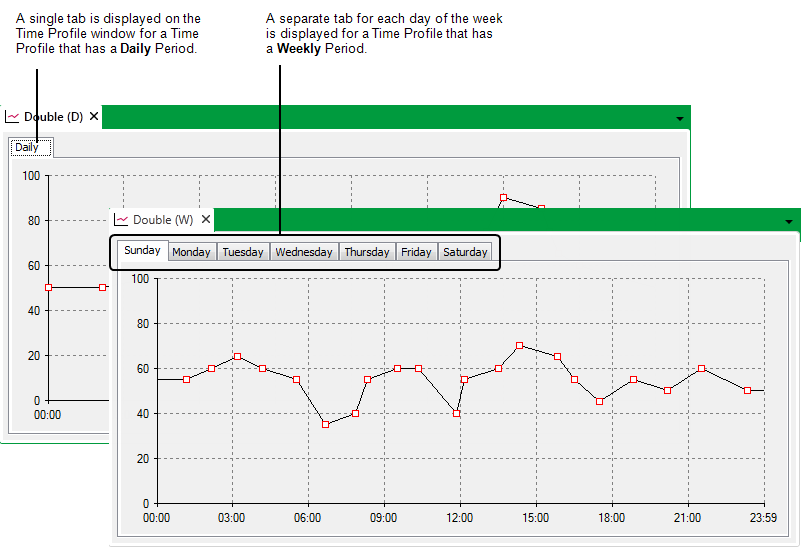
To plot a Time Profile’s change in value, you can:
- Manually add vectors to the Profile’s graph (see the references above)
- Produce a Profile Based on Historic Data
- Generate a Profile’s Data Programmatically.