To edit a Value Map or Filtered Value Map, so that you can alter its configuration, and add or delete points and variables, either:
- Display the Database Bar (see Display an Explorer Bar in the ClearSCADA Guide to ViewX and WebX Clients).
- Double-click on the Value Map or Filtered Value Map in the Database Bar (if you are logged on as a user that has the Double Click Edits Documents feature enabled).
The map is displayed in Design mode.
or:
- Display the Database Bar (see Display an Explorer Bar in the ClearSCADA Guide to ViewX and WebX Clients).
- Right-click on the Value Map or Filtered Value Map in the Database Bar.
A context sensitive menu is displayed. - Select the Edit <Value Map Type> Value Map option.
The map is displayed in Design mode.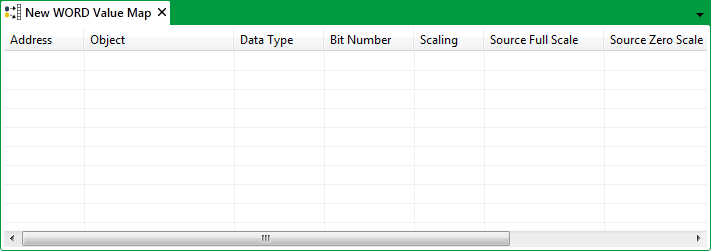
While editing a map, you can:
- Specify the Map Size
- Specify the Number of Events that a Filtered Value Map can Store (Filtered Value Maps only)
- Add an Entry to the Value Map
- Specify the Settings for a Mapped Item
- Insert an Entry in between Populated Rows
- Enable Mapping of Individual Bits within a Multi-bit Value Map
- Delete an Entry from a Value Map.