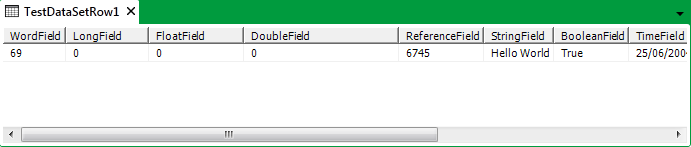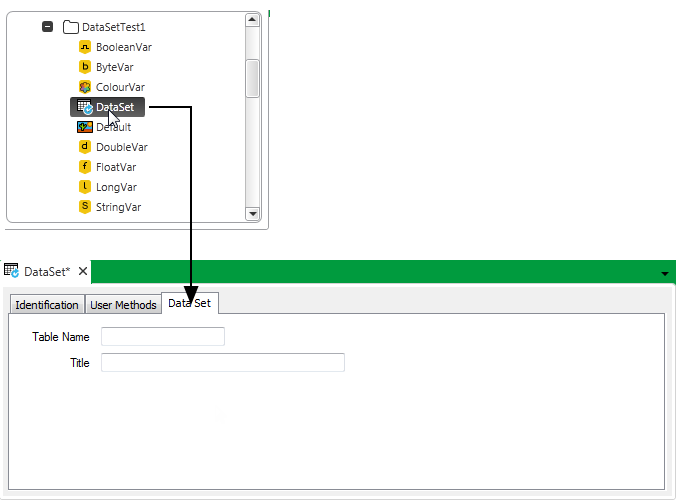You can use Data Sets to add ‘custom’ tables to your database. Data Sets are not general purpose tables in which to store user data. Instead, Data Sets can be used to collate, organize and summaries data from elsewhere in the database, in a tabular format that can be queried from, for example, a List or a Report. (If you require general purpose tables for storing data, consider using Data Tables (see Configuring Data Tables) as opposed to Data Sets.)
Example:
You configure a Data Set database item using a configuration Form and an Editor. A Data Set is a document (as is a Mimic, or a Trend) and as such is configuration, as opposed to data. Therefore, by changing the content of a Data Set, you are changing its configuration. This example illustrates the key steps in configuring a basic Data Set and associated Data Set Rows with that Data Set.
You configure an item's properties using a configuration Form, and specify the content that it is to display using a configuration editor. You can select the type of data that appears in the columns.
The anticipated typical usage of the Data Sets and Data Set Rows would be to show a set of database items in the first column. The data displayed in subsequent columns would then be derived from that in the first column. For example, the first column may be an outstation, and other columns may be statistics for that outstation.Or, the first column may be a flow run with other columns reflecting data about the flow run.
In some cases, data in the subsequent columns would be in the same relative location to the data in the first column for each row. That is to say, the structure of the data across each row is in the same tree hierarchy irrespective of where it can be found in the overall database structure.
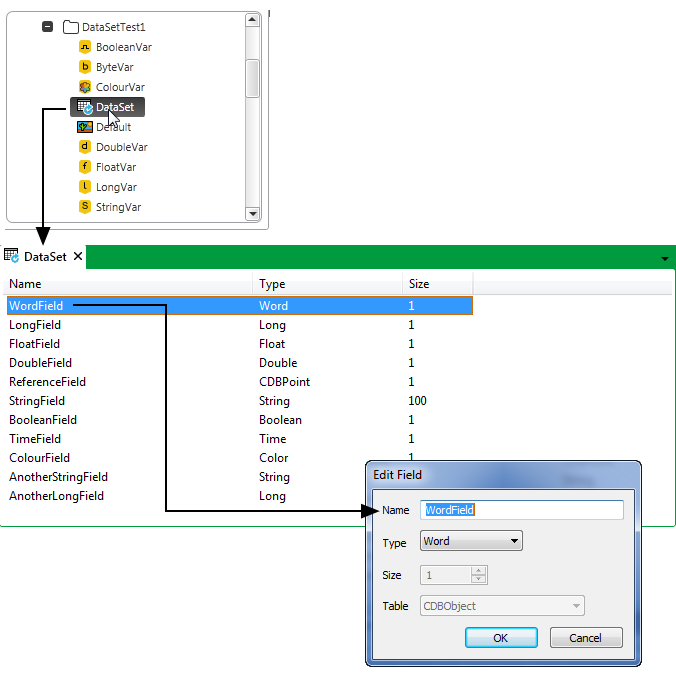
When you create a Data Set Row you associate it with a Data Set.
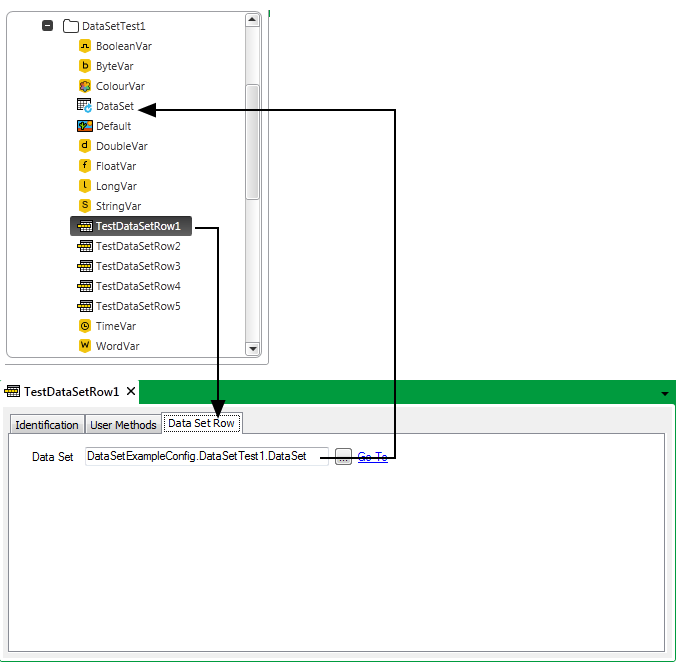
The associated Data Set defines the columns within the Data Set Row.
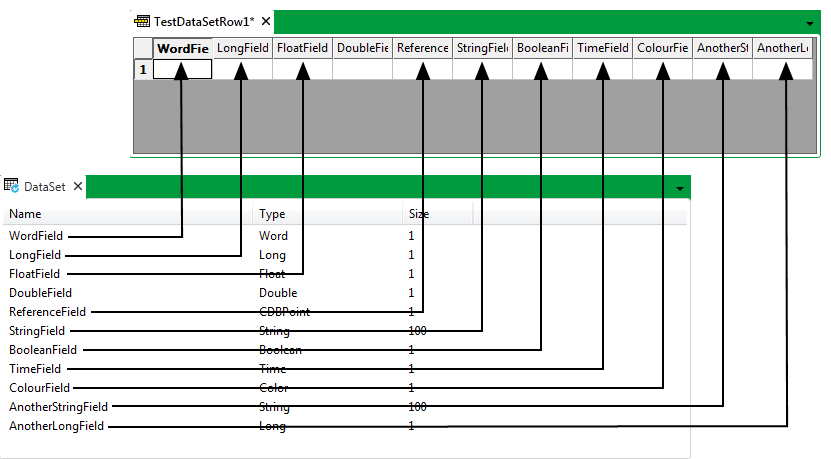
Within each cell you can specify a simple expression that just maps a property of an item in the database, or just contains a constant. When you drag a property into a cell, the path to that property can be relative or absolute to the Data Set Row’s location. Each Data Set Row can contain data from different sources.
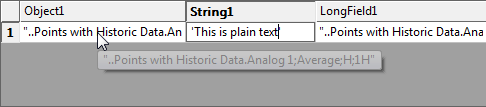

Within each cell you can:
The order in which you create Data Set Rows is reflected in the order in which the data is displayed within a Data Set. You can use the Display Data pick action to display Data Set data in List format, and navigate and sort the data in that List.
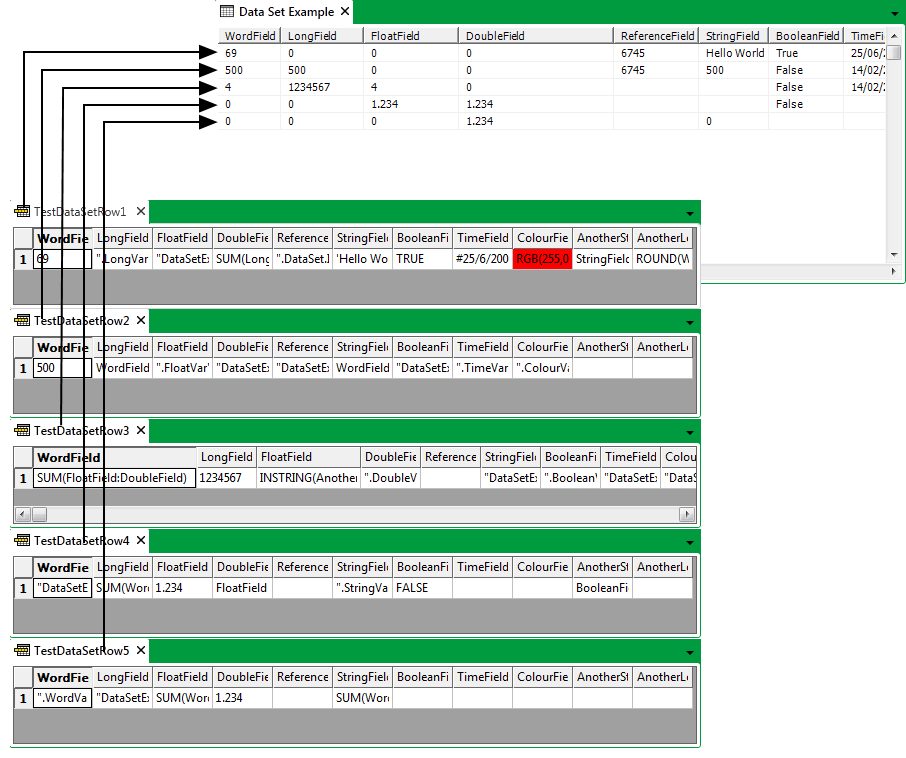
You can also use the Display Data pick action to display individual Data Set Row data in List format.