The Messages window provides feedback and diagnostic information about tasks that are running in the current local ViewX client. This includes feedback associated with potentially long-running tasks. Examples of potentially long-running operations include:
- Database imports
- Configuration changes made to database items in a Group Template, which trigger ClearSCADA to update the corresponding configuration in the Group Instances that reference that Group Template.
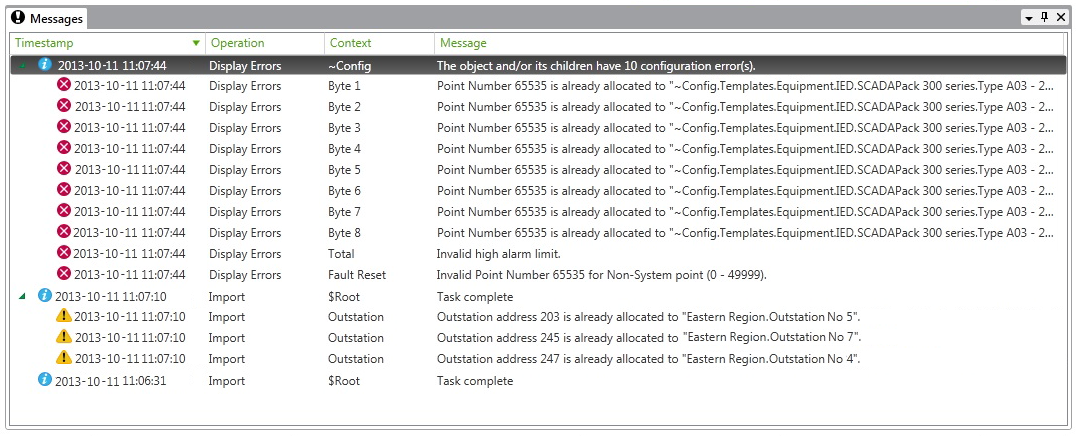
The Messages window is designed to provide you with the relevant information, while minimizing the need for pop-up messages.
The Messages window contains messages that ClearSCADA has added to the window during the current work session. (The exception to this is any messages that you have cleared from the Messages window.)
You can also use the Messages window to display information about incomplete, conflicting or invalid configuration (see Checking for Invalid Configuration).
The message list is cleared on log on and log off, and whenever the ViewX client is restarted. On ViewX clients that connect to multiple databases, the message list is also cleared even when you log on or log off from just one of those databases.
Messages that appear in the Messages window are assigned an icon that indicates the type of message:

Informational: Messages with this icon merely convey information. For example, a message that indicates that a requested task is pending, or that indicates the progress of a long-running task (such as a database import task for which the import file contains a substantial number of database items).
This icon is also assigned to the top-level message of activities that result in multiple messages being generated. Only the top-level message is shown in the Messages window by default. To view the other messages that relate to that particular activity, select the arrow button next to the top-level message to expand the entry and display the other messages. The other messages might be assigned different icons to the top-level message.

Warning: Messages with this icon indicate tasks that require user intervention to complete successfully. For example, messages that indicate conflicting or invalid configuration that has occurred as a result of a database import operation, or as a result of converting a database item in a Group Template from one type to another.
You should check the messages that have this icon and determine whether further action is required so that the requested task can complete successfully.

Alert: Messages with this icon indicate requests that were rejected due to a problem being detected. As a result, ClearSCADA was unable to perform the request and so left the database item or external file unchanged. For example, a request to delete a database item that another user has just moved to a different location to the one specified in the deletion request.
You should check the messages that have this icon to determine whether further action is required. For example, you might need to investigate the reason why ClearSCADA was unable to perform the request.
The Messages window includes a combination of the following columns:
- Timestamp: The date and time at which the message was generated.
- Operation: The activity to which the message relates.
For an on-going activity, a progress bar is shown behind the text. The progress bar updates to indicate the completeness of the on-going activity (for example, the completeness of a database import that is in progress).
- Control System: This column is only displayed on ViewX clients that connect to multiple databases. The entry displays the name of the database to which the message relates.
- Context: The database item or feature (such as an Area of Interest) to which the message relates.
With an entry that comprises the name of a database item, the item's full name and path is shown if the width of the Context column is sufficient to show this information. If the width of the column is too narrow, the item's short name is shown. (The 'short name' is the name under which the item appears in the Database Bar). To ascertain the item's full path, place the cursor over the column entry to display a ToolTip that shows this information.
- Message: A short description about the activity to which the message relates. For progress messages, the entry indicates the activity's state or progress. Place the cursor over an entry in this column to display a ToolTip that shows the full description if this is not visible.
For more information about working with the Messages window, see the following sections:
View Further Information about an Entry in the Messages Window
Locate the Item to Which a Message Relates
Locate the Configuration Property to Which a Message Relates
Clear an Entry from the Messages Window