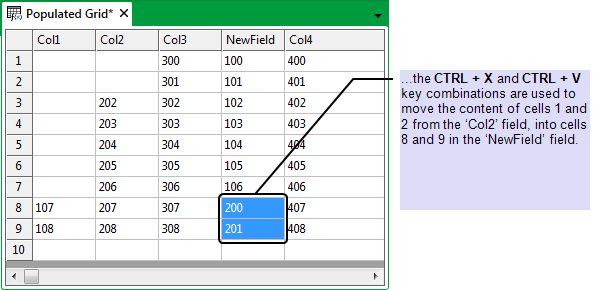You can move the content from one or more cells and place that content into the same number of cells elsewhere on a Data Grid.
ATTENTION: Moving the content of a cell into an already populated cell will overwrite the present content of that cell with the selected content.
To move the content from one group of cells to another:
Either:
- Select the required cells (see Keyboard Shortcuts). (To select a complete row, select the row number; to select a complete field, select the field heading.)
Example:
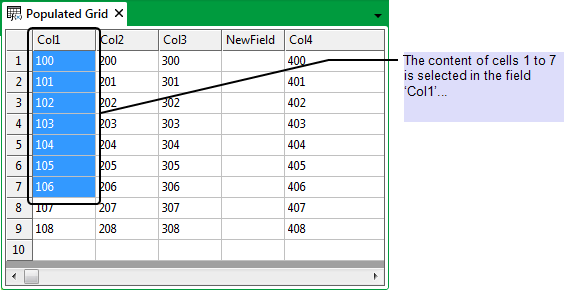
- Select the first cell in the highlighted group of cells and keep the mouse button pressed down.
- While keeping the mouse button pressed down, ‘drag’ the content of the selected cell to its new location.
- Release the mouse button.
The content of the selected cell is moved to the new location. The content of the other selected cells moves to its new location, relative to the location that you selected.Example:
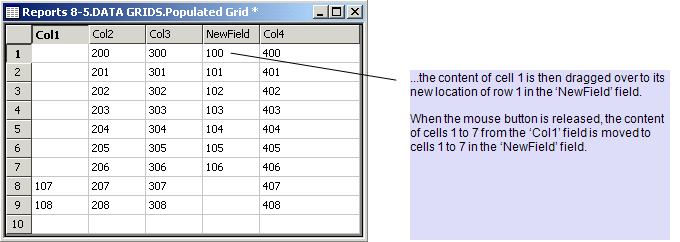
Or:
- Select the content of one or more cells (see Keyboard Shortcuts).
Example:
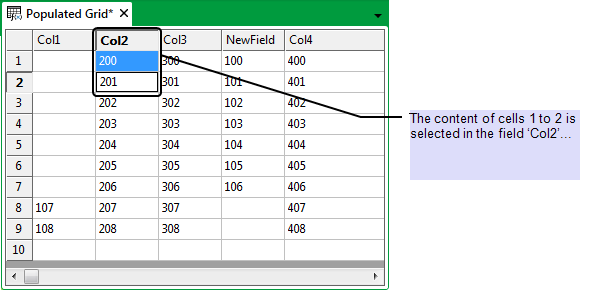
- Perform one of the following:
- Press both the CTRL key and the X key.
- Right-click on the cell to display a context-sensitive menu and select the Cut option.
The content of the cells is removed from the Grid and placed in the clipboard.
- Move to the new location for the content of the top-left expression that is presently stored in the clipboard.
- Perform one of the following:
- Press both the CTRL key and the V key.
- Right-click on the cell to display a context-sensitive menu and select the Paste option.
The content of the clipboard is pasted into the Data Grid cells, starting at the new location.
Example: