To remove all of the vectors for a single day from a Time Profile and store a copy of those vectors in Window’s temporary storage ‘clipboard’:
- Display the required Time Profile(s) in Design mode.
- If the Time Profile(s) have a Weekly span, select the day of the week for which the vectors are to be deleted.
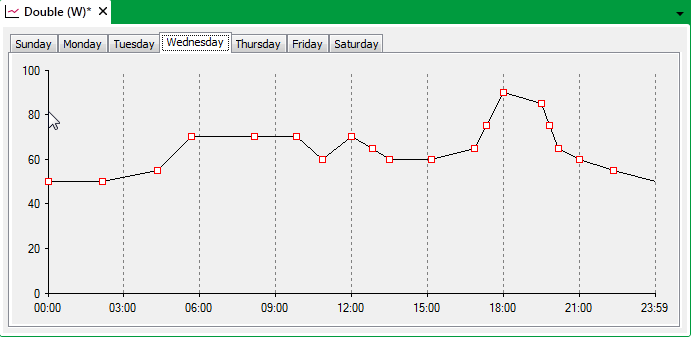
- Press both the CTRL key and the X key.
The vectors are removed from the selected day of the week. A copy of the vectors is placed in the clipboard.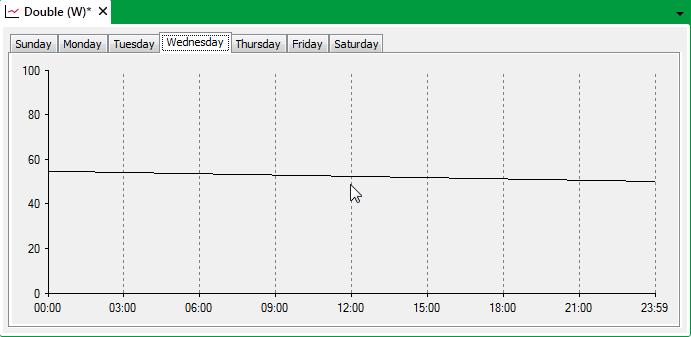
- Paste a copy of the vectors onto another day of the week on the same or another Time Profile, as required (see Use Copy and Paste to Copy a Profile’s Vectors).
To delete the vectors for a single day from a Time Profile, but not store a copy of those vectors:
- Display the required Time Profile(s) in Design mode.
- If the Time Profile(s) have a Weekly span, select the day of the week for which the vectors are to be deleted.
- Press the Delete key.
The vectors are removed from the selected day of the week. The clipboard is not used during this function.
NOTE: If you delete the vectors by accident, use the Undo feature to undo the deletion (see Use Undo and Redo).