Whenever you configure or edit a database item, you need to save the changes so that they are stored in the ClearSCADA database. With some types of database item on advanced drivers, you might also need to download the configuration to the outstation (see Downloading Configuration Changes).
An asterisk (*) appears on a document window tab or title bar if the displayed item has unsaved configuration changes.
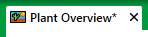
ClearSCADA only deems an item to be active in the database if that item has valid saved configuration and is In Service. If the item depends on other items in the database (for instance, if the item is a point on an outstation), all of the items on which that item depends also need to have valid saved configuration and be In Service. For more information, see Placing an Item In Service and see Checking for Invalid Configuration.
To save an item’s configuration, do one of the following:
- Select the Save button
 on the Quick Access Toolbar.
on the Quick Access Toolbar.
Or:
- Select the File menu.
- Select the Save or Save All option from the menu.
The configuration is saved.
Or:
- Press the CTRL and S keys simultaneously.
ClearSCADA generates a diagnostic message if any of the configuration is invalid.
Should a conflict or problem occur when an attempt is made to save configuration changes, a red cross will overlay the icon on the document window tab or title bar.
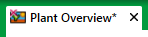
Should this occur, the document window will enter diagnostic mode. ClearSCADA will overlay the document window with a diagnostic message that provides you with a choice of options. The options vary depending on the reason for the document entering diagnostic mode (see Resolving Errors Detected While Attempting to Save Configuration).