When an alarm is displayed—for instance, in an Alarms List or the Alarm Banner—the source of that alarm is indicated in the Source column. By default, the Source is the full name of the database item with which the alarm is associated.
As an alternative to displaying an item’s full name in an alarm entry, ClearSCADA can display an Alarm Source name. This is particularly useful on complex ClearSCADA systems, in which database items might be stored within multi-level Groups, so resulting in long and complex full names. (An item’s full name includes its path, with the different levels denoted by dot separators (.).)
To specify an alternative name, enter a suitable name in the Alarm Source field on an item’s Alarm tab. The Alarm Source name has to be unique across the system and also has to differ from the full name of any item on the system. (Should the Alarm Source conflict with that of an existing database item, ClearSCADA will mark the configuration as invalid—see Mandatory Configuration and Invalid Configuration Messages.) Whenever a valid entry is configured in the Alarm Source field, ClearSCADA includes this name in any alarm entries, in preference to the item’s full name.
Example:
By default, ClearSCADA would display the alarm Source for the item below as ‘Simple Drivers.Modbus.Modbus Channel’.
However, as a name is specified in the item’s Alarm Source field, ClearSCADA displays that name as the Source of the entry in the Alarms List, instead of the item’s full name.
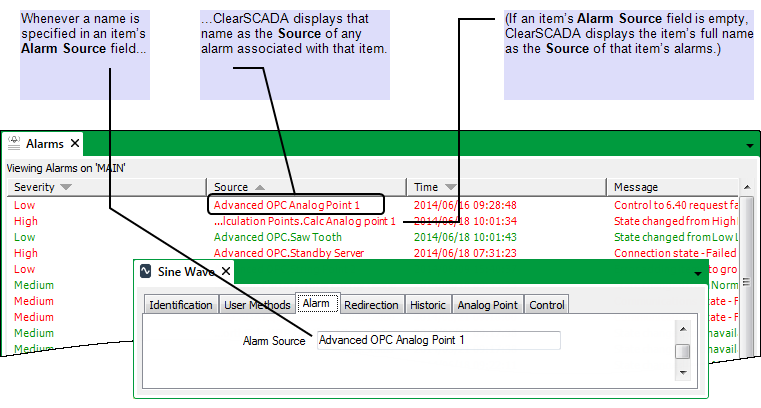
NOTE: If an item is configured to use an Alarm Source name, you can ascertain its full name by right-clicking on its entry in the Alarms List or Alarm Banner and selecting the View Status option to view its Status display. Within ViewX, you can also right-click on its entry in the Alarms List or Alarm Banner and select the Locate in Database Explorer option, in order to locate the item in the Database Bar.
Further Information
Alarms, Alarms Lists, and the Alarm Banner: see the ClearSCADA Guide to Alarms.
Status displays: see Status Displays in the ClearSCADA Guide to ViewX and WebX Clients.