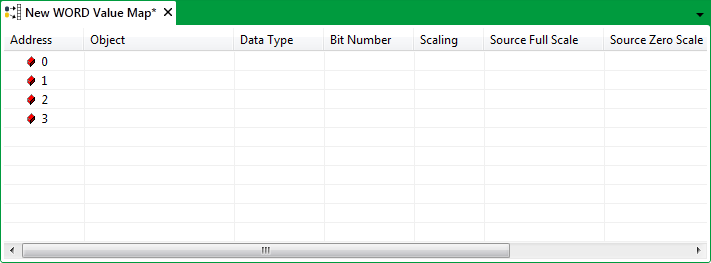By default, a new Value Map or Filtered Value Map is given a size of zero. In order to add variables or points to a Value Map or Filtered Value Map, you need to specify a map size other than zero. Specify the size that you require, taking into account the number and type of values that you intend mapping to the Value Map. Remember that some values may take up more than one row, for example a 32-bit analog will take up 2 consecutive rows of a WORD Value Map (as each row is 1 WORD, or 16 bits).
ATTENTION: Extremely large Value Maps and Filtered Value Maps may adversely affect system performance. If large quantities of data need transferring, consider using multiple Slave devices. For more information, see Determining the Maximum Acceptable Size of a Value Map.
To specify a new map size:
- Display the Map for which you want to specify a new size, in Design mode (see Edit a Value Map).
- Right-click on the Map in the Document Display Area.
A context-sensitive menu is displayed. - Select the Map Size command from the relevant command group.
The Change Value Map Size window is displayed.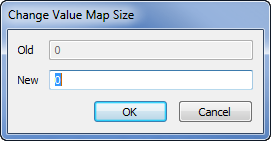
- Enter the new map size in the New field.
- Select the OK button to confirm the change.
The Change Value Map Size window is closed, and the corresponding number of address entries appear on the Value Map or Filtered Value Map.