There are several means by which you can view further information about an entry in the Messages window.
To display the full contents of part of a message:
- Ensure that the Messages window is the currently active window. (If need be, select the window's title bar to help ensure that the window is the active window.)
- Place the cursor over an entry in a particular column in the Messages window.
A ToolTip shows the contents of that column.
Example:
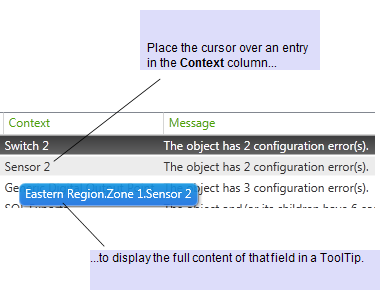
Some tasks result in the generation of multiple messages. With such tasks, ClearSCADA displays a single top-level message in the Messages window. The message is prefixed with an arrow to indicate that other messages associated with that particular task are available for viewing.
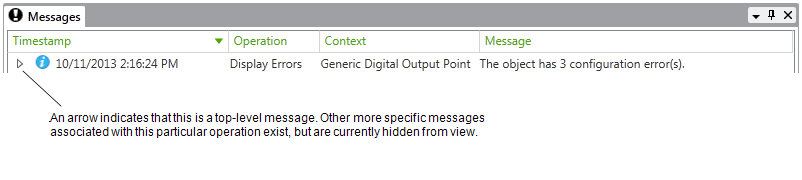
To view the other messages, select the arrow button.
The entry expands to reveal the more specific messages that are associated with that particular operation.
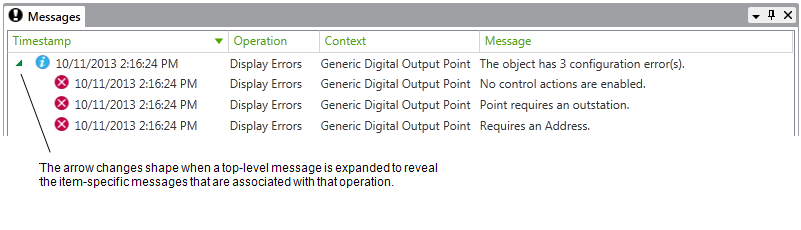
Be aware that the item-specific messages that are nested under a top-level message can comprise different types of message to the top-level message. The icon that prefixes each message indicates the type of message (see Messages Window).
To collapse an expanded top-level entry, select the arrow that prefixes the top-level message.
Further Information
Locate the Item to Which a Message Relates.
Locate the Configuration Property to Which a Message Relates.