To specify whether ClearSCADA is to raise an alarm or log an event in response to a point’s value not changing:
- Display the Form for the analog or counter point that you want to configure (see Display a Form in the ClearSCADA Guide to Core Configuration).
- Select the <Point Type> tab (for example, select the Analog Point tab for an analog point)
- Scroll to the No Change section of the tab.
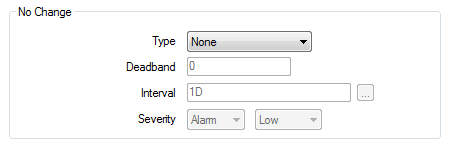
- Use the Type combo box to specify whether ClearSCADA is to raise an alarm or log an event should the point’s value stop changing.
Choose from:
- None—ClearSCADA does not raise an alarm or log an event if the point’s value stops changing.
The rest of the fields in the No Change section are ‘grayed out’ and unavailable for use. Proceed to step 10.
- Absolute—ClearSCADA raises an alarm or logs an event if the point’s value does not change by more than the amount specified in the Deadband field.
- Percentage of Span—Applies to analog-type points only. ClearSCADA raises an alarm or logs an event if the point’s value does not change by more than a defined percentage of its span. The span is the point's full range of values and is defined in the Alarm Limits section of the point's form. The labels used on point forms for the range fields vary between drivers. For example, Zero Scale to Full Scale or Underrange to Overrange.
NOTE: The Alarm Limits can appear as a grouping on the point form or as a separate tab, depending on the driver. For more information about a driver’s Alarm Limits, see the documentation for the relevant driver.
Specify the percentage in the Deadband field (see below).
- None—ClearSCADA does not raise an alarm or log an event if the point’s value stops changing.
- In the Deadband field, enter the amount or percentage by which the point has to change. If the point’s value does not change by more than the Deadband by the time that ClearSCADA processes the next point value after the Interval has elapsed, ClearSCADA raises an alarm or logs an event.
Specify zero for ClearSCADA to detect any change in value.
- In the Interval field, specify the time period against which ClearSCADA compares the difference in time stamps of the point values that it uses in its No Change checking process.
Enter the required interval in the OPC Time Format. You can enter the value directly in the field, or use the Interval window (accessed via the field's browse button) to specify the required value. For example, enter 1H to specify a one-hour period.
Whenever ClearSCADA processes a new point value, it compares the time that has elapsed between the new value and the point value against which it is performing its No Change checking. If this time is greater than the time specified in the Interval field, it raises an alarm or logs an event.
ClearSCADA restarts its No Change checking process whenever the difference in the two point values exceeds the Deadband amount or percentage.
- Use the left-hand Severity combo box to specify whether ClearSCADA is to generate an Alarm or Event if it deems that the point’s value has not changed.
- Use the right-hand Severity combo box to specify the severity level of the alarm or event that ClearSCADA is to generate (see Defining Severities in the ClearSCADA Guide to Core Configuration).
- If the Area of Interest feature is enabled on your system, an additional Area of Interest field is displayed within the No Change section of the tab.

Use the field to specify the Area of Interest with which any ‘No Change’ events or alarms are associated. For more information, see Assign a Different Area of Interest to an Item’s Alarms and Events in the ClearSCADA Guide to Core Configuration.
- Save the configuration (see Saving Configuration Changes in the ClearSCADA Guide to Core Configuration).