If supported by the drivers on your system, you can use the Engineering Units Exceeded combo box to define how ClearSCADA processes an analog point’s value when the value is Over range (exceeds the Full Scale limit) or Under range (drops below the Zero Scale limit). For information on the limits, see Configure the Limits for an Analog Point.
Where supported, the Engineering Units Exceeded combo box is displayed on the Analog Point tab of the Analog Point Form.
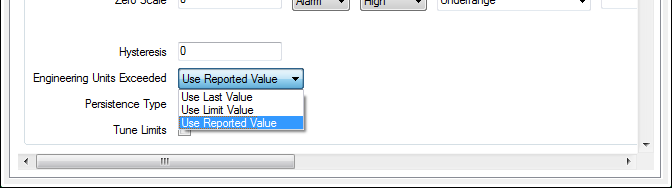
The Engineering Units Exceeded feature provides flexibility, so that you can choose how to handle over range and under range values in the way that suits your needs. For example, you may need to force any Over range values to show the Full Scale value, so that the value is compatible with another application.
To define how the point value is processed when it exceeds the defined engineering units:
- Display the Form for the analog point that you want to configure (see Display a Form in the ClearSCADA Guide to Core Configuration).
- Select the Analog Point tab.
(If you are configuring this feature for another point that uses analog-type processing, select the appropriately named <Point Type> tab.) - Use the Engineering Units Exceeded combo-box to choose:
- Use Last Value—ClearSCADA uses the last point value that was between the Underrange and Overrange limits, and discards the reported value.
- Use Limit Value—ClearSCADA uses the Full Scale value if the point value exceeds the Full Scale, and uses the Zero Scale value if the point value drops below the Zero Scale. In other words, it limits the values to Full Scale or Zero Scale respectively.
- Use Reported Value—ClearSCADA uses the actual value, even if it is higher than the Full Scale or lower than the Zero Scale.
- Save the configuration (see Saving Configuration Changes in the ClearSCADA Guide to Core Configuration).