You can use the Formatting section on an Analog Point Form to define the appearance of an analog point’s values. The Formatting section is displayed on the Analog Point tab.
The Units and Format that you configure will determine how the point’s value is shown on displays such as Lists, Mimics, Reports, and external applications. The format will help operators and other users to understand the significance of the point’s values.
To define the format of an analog point’s values:
- Display the Form for the analog point that you want to configure (see Display a Form in the ClearSCADA Guide to Core Configuration).
- Select the Analog Point tab.
(If you are configuring this feature for another point that uses analog-type processing, select the appropriately named <Point Type> tab.) - Use the Units combo box to enter or select a type of measurement. The Units combo box is located in the Formatting section.
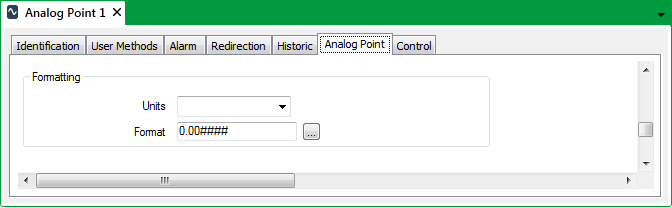
You can either highlight the existing entry and overwrite it with a new type of measurement, or you can choose a measurement from the units list (display the list using the arrow button).
The list of measurements can be customized for your system (see Define Standard Descriptions for Measurement Units in the ClearSCADA Guide to Server Administration).
- Select the browse button next to the Format field.
The Text Format window is displayed.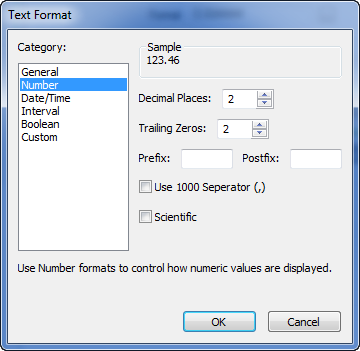
- Use the Text Format window to choose and define the required type of formatting. For more information, see Choose a Format Category in the ClearSCADA Guide to Core Configuration.
- Save the configuration (see Saving Configuration Changes in the ClearSCADA Guide to Core Configuration).