Use the Expression field on the Calculation tab to enter a calculation expression for a Calculation Point. An expression is a combination of references to database items (tags), symbols and operators that ClearSCADA evaluates to obtain a single value. For more information, see Calculation Points and see Calculation Point Examples.
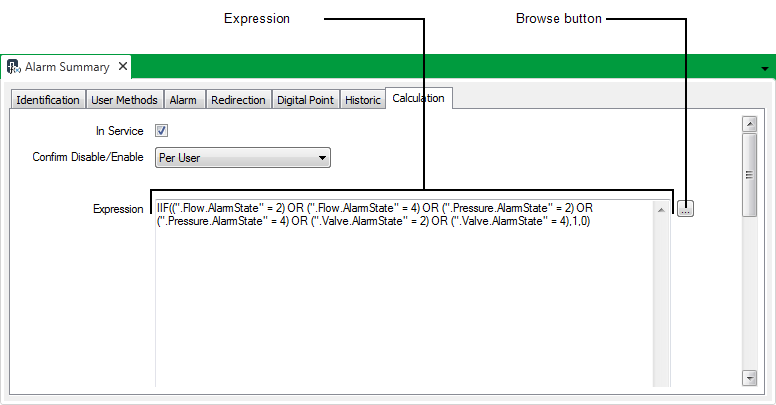
Use the Expression window to create and modify an expression. You can type in the expression in the Expression field, select a tag via the browse button or create the expression using a combination of manually entered code and tags.
To insert an OPC Tag, OPC Historic Tag or a Color into the expression:
- Position your cursor at the location in the expression where you want to insert the tag or color.
- Select the Browse button to insert a tag or color.
A context-sensitive menu is displayed.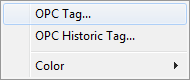
- Select a menu option from: OPC Tag, OPC Historic Tag or Color.
- OPC Tag—Insert a reference to a specific ClearSCADA database item property. For example, you can reference the CurrentValue property of a database point. For more information, see Selecting an OPC Property Tag in the ClearSCADA Guide to Expressions.
- OPC Historic Tag—Insert a historic tag. For more information, see Selecting an OPC Historic Tag in the ClearSCADA Guide to Expressions.
- Color—Insert a color from the displayed palette or insert a custom color of your choice. For more information, see RGB in the ClearSCADA Guide to Expressions.
ClearSCADA inserts the tag or color at the current cursor position in the expression.
To edit an existing tag in the expression:
- In the Expression, select the tag that you want to edit (including the double quotes).
- Select the Browse button.
A context-sensitive menu is displayed. - Select the menu option that corresponds to the type of tag you're editing. Select from: OPC Tag or OPC Historic Tag.
ClearSCADA displays the selected tag in the Select Tag window. - Edit the tag or navigate the hierarchical tree structure to select a replacement tag.
Further Information
Expressions: see Welcome to the Guide to Expressions in the ClearSCADA Guide to Expressions.
Expression editors: see Using the Expression Editors in the ClearSCADA Guide to Expressions.
Tags: see Tags in the ClearSCADA Guide to Expressions.
Calculation Points: see Calculation Points.