ClearSCADA enables you to export historic point and accumulator data to external historian applications (for example, Wonderware Historian). First, you need to enable the storage of historic data for the point or accumulator (see Defining Historic Details for a Point). You can then specify the historian applications to which you want to export the data.
You do this by using the Historic Exports field in the Export section of the Historic tab.
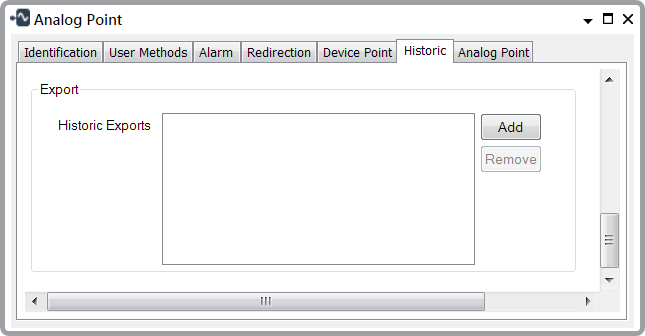
- Historic Exports—Use to specify a historian application to which you want to export the point or accumulator data. The field lists the historian applications to which the point or accumulator currently exports data (see Array Field in the ClearSCADA Guide to Core Configuration).
Use the Add button to add a historian application to this field (see Add an Element to an Array Field in the ClearSCADA Guide to Core Configuration).
Use the Remove button to remove a historian application from this field (see Remove a Single Element from an Array Field in the ClearSCADA Guide to Core Configuration).
NOTE: ClearSCADA can automatically add a historian to the Historic Exports field when you create a new point or accumulator with historic enabled. ClearSCADA can also do this when a user enables historic on an existing point or accumulator. To enable this feature, select the Export By Default check box on the export database item for each historian that you want ClearSCADA to add to the field. For example, see Configure a Wonderware Historian Database Item in the ClearSCADA Guide to the Wonderware Historian Driver.
NOTE: Put Aside data is excluded from historic exports.