Internal Time Points are points that only exist within the master station software (see Internal Points).
To set the value of an internal time point, you ‘hand control’ the point value. Specify the hand control properties using the fields on the Manual tab of the Time Point Form:
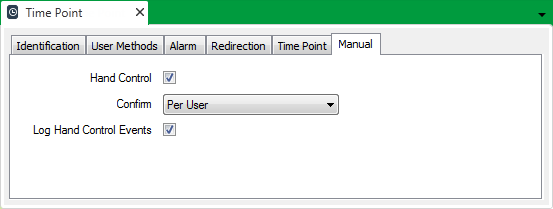
- Either:
- Select the Hand Control check box to enable operators that have the Control permission to ‘hand control’ the value of the point, using the Hand Control pick action.
or:
- Clear the Hand Control check box if the value of the Internal point is not to be controlled using the Hand Control pick action.
Logic or a data access application can be used to set the point’s CurrentValue property directly (see Internal Points).
- Select the Hand Control check box to enable operators that have the Control permission to ‘hand control’ the value of the point, using the Hand Control pick action.
- If the Hand Control check box is selected, use the Confirm combo box to specify whether a confirmation dialog box is displayed whenever an operator attempts to hand control the point (see Requesting Confirmation of Action Requests in the ClearSCADA Guide to Core Configuration).
- Either:
- Select the Log Hand Control Events check box for ClearSCADA to log an event each time that the point’s value is set. This provides a historic record of when and by whom or what application the Internal point was hand controlled.
Be aware that if Logic or a data access application sets the point’s value, the severity with which that action is logged depends on the Severity that is specified for that application (see Internal Points).
or:
- Clear the Log Hand Control Events check box if ClearSCADA is not to log any hand controlled events in the Event Journal.
ATTENTION: Clear an internal point’s Log Hand Control Events check box if an application sets the point’s value on a frequent basis. This will help to prevent ClearSCADA from logging numerous events relating to the point’s value being set.
- Select the Log Hand Control Events check box for ClearSCADA to log an event each time that the point’s value is set. This provides a historic record of when and by whom or what application the Internal point was hand controlled.
- Save the configuration (see Saving Configuration Changes in the ClearSCADA Guide to Core Configuration).