You might decide not apply historic data compression to a point:
- If historic storage space is not a concern
- The source of the historic data is controlled (for example, the point is polled at a slow rate, or the updates are from logged data in an outstation)
- You need to retain every value for a particular point.
Typically, you do not apply compression if the historic updates for the point are not excessive and:
- A point’s historic data is used by reporting or analysis applications
Or:
- You need an exact record of the point’s values.
(Apply Historic Data Compression Settings if a point’s historic values are only used to provide an overview of the data; you want to reduce storage requirements for historic data; or excessive historic updates are effecting system performance.)
To disable the compression feature for a point:
- Display the Point Form for the point that you want to configure (see Display a Form in the ClearSCADA Guide to Core Configuration).
- Select the Historic tab.
- Set the Apply To field in the Compression section of the Point Form to ‘No Data’.
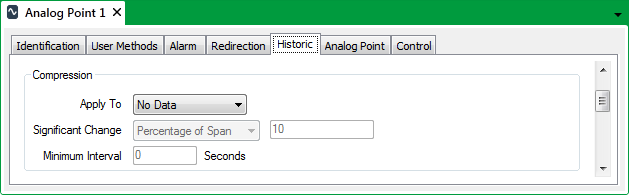
The Significant Change and Minimum Interval features are unavailable. - Save the configuration (see Saving Configuration Changes in the ClearSCADA Guide to Core Configuration).