You can export your reports to a variety of target destinations.
Use the Destination field on the Export Destination tab of the Crystal Report Form to define the export destination for each report.
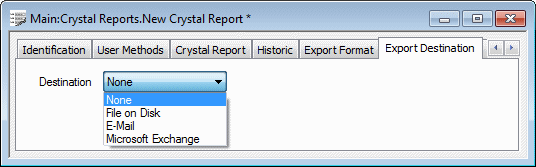
Select a destination that applies to your system setup—in some cases, the appropriate third-party application has to be installed on the target machine(s) on your system, in order to export reports to the required target destination.
Choose from:
- None—Select this option if the report is not to be exported to another destination.
For other export formats, you can choose whether to:
- Export the Report to a File on a Disk
- Export the Report in an E-Mail Message
- Export the Report to Microsoft Exchange.
If you are going to export your reports, you should also Define the Export Format for a Report. The export format has to be compatible with the export destination.
ATTENTION: Be aware that the Crystal Reports driver is logged on as the ClearSCADA server’s Printing user when exporting reports. As such, the Printing user needs to have write access to the export destination. For further information, see Configuring Crystal Reports Server Settings, and the references above.
NOTE: The setting(s) specified on the Export Destination tab have no effect on the location of a report that is displayed on a WebX client.