Use the fields within the Printing section of the Crystal Report tab to define the settings that are used when printing a report using the Print Report pick action. This pick action allows you to print a report using data obtained directly from the database.
(If you print a report directly from the Crystal Reports application, you need to specify the print setup from within the Crystal Reports application, rather than on this Form. If you use the Crystal Reports Viewer to display a previously generated report in ViewX, and then choose to print that report, you can specify the print settings using the Print option, available from the ViewX File menu. You then use ViewX’s Print menu option to print the report. (For more information on the latter, see Using the Crystal Reports Viewer.))
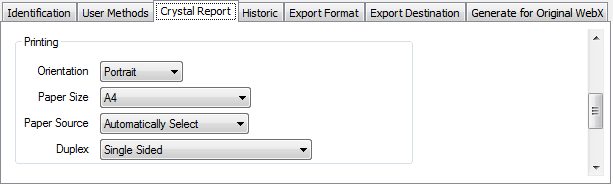
NOTE: When defining the printing options, remember that the settings you choose have to be supported by the printer(s) on your system.
- Orientation—Use the combo box to specify whether the page orientation for any printed reports is Portrait or Landscape.
If you specify Landscape, you will also need to use a Landscape orientation for your reports within the Crystal Reports application (see Specify the Page Setup).
- Paper Size—Use the combo box to specify the paper size for any printed reports. The default is A4.
- Paper Source—Use the combo box to specify the source for the paper used to print any reports. For example, the Upper, Lower, or Middle printer tray. The default is Automatically Select, which uses the printer’s default setting.
- Duplex—Use the combo box to specify whether the printed report is to be Single Sided, or printed doubled-sided (using Double Sided - Flip on Vertical Edge, or Double Sided - Flip on Horizontal Edge, as supported by your printer(s)). Alternatively, you can opt to use the printer’s Default duplex setting.
You also need to Define the Page Margins for any printed reports.