You can specify whether the ClearSCADA server is to store a report historically (see Define the Historic Storage of a Report). If a report is stored historically and more than one version of that report is retained on the server, when a user attempts to display that report from ViewX or a hyperlink on a Mimic, they are offered a list of available report files (see Display Crystal Report).
This example demonstrates how to configure a hyperlink on a Mimic, so that operators can use it to display the latest generated report automatically, rather than be offered a list of available versions of that report.
Example:
A report on a particular ClearSCADA system is used to summarize the point status of a particular area of plant. The report is stored historically. As such, whenever operators select the ‘Display’ pick action from the report’s entry in the Database Bar, they are offered a list of available reports.
Operators need to be able to display the latest version of the report from a Mimic.
To enable this, a button is added to the Mimic. The button’s Pick Action Wizard is used to provide a hyperlink to the report’s URL and open that report in a new window.

As the report is stored historically and the server retains several versions of that report at any one time, when operators select the button, the Select Report window is displayed, offering them a list of available versions of that report.
In order to display the latest generated version of the report automatically, rather than the list of available versions of that report, an additional query is appended to the report’s URL:
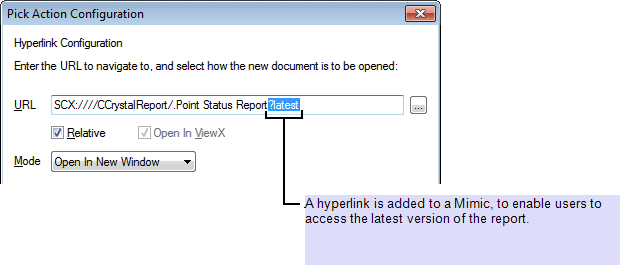
When operators select the button on the Mimic, the latest generated version of the report is displayed in the Crystal Reports Viewer.
NOTE: If you were to produce a hyperlink to a report by dragging a copy of that report onto a Mimic and choosing to add the entry as a hyperlink, you would need to delete any PickParam animations that are created, in order to enable the above command take effect.
Further Information
Add a Button to a Mimic: see Adding Objects to a Mimic in the ClearSCADA Guide to Mimics.
Edit a Button on a Mimic: see Editing Objects on a Mimic in the ClearSCADA Guide to Mimics.
The Syntax of a URL to a Specific Report: see Creating a Hyperlink to a Crystal Report in the ClearSCADA Guide to Mimics.