You can use the Export Report toolbar button to export a report that is displayed in the Crystal Reports Viewer to a file on disk.

ATTENTION: If you use the Crystal Reports Viewer to export a report, be aware that the report content may not contain the latest ClearSCADA data. Instead, the report that you export will contain data that has been previously retrieved using the Generate Report pick action.
To export a report a previously generated report:
- Display the required report in the Crystal Reports Viewer.
- Select the Export Report button.
The Export Report window is displayed. (The layout of the window varies, depending on the operating system that you are running.)
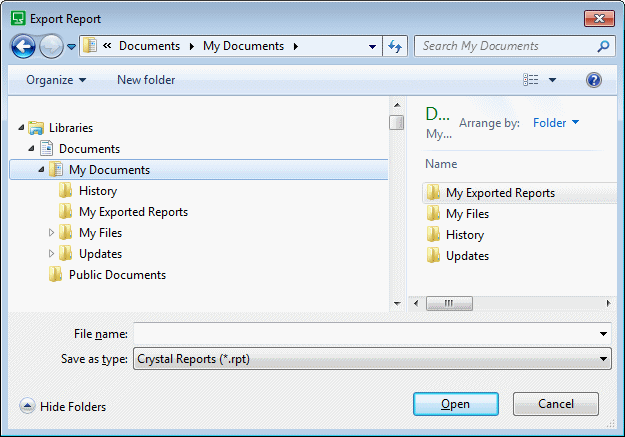
- Use the Save as type combo box to specify the required export format.
Be aware that the type of format that you select will affect the amount of formatting that is included in the exported version of the report. Additionally, some programmatic-type export formats, such as CSV, are not designed to handle non-record fields, such as report headings or titles.
- Select the Open button to export the report using the default settings for the specified export format.
For further information, see Define the Export Format for a Report, and see the documentation supplied with the Crystal Reports application.