You can attach a report to an e-mail and send that e-mail automatically to any User, User Group, or User Roster on your system. To use the e-mail facility, you need to check that:
- The servers on your system are configured to send e-mail messages.
You can specify whether reports are to be exported to e-mail using Windows MAPI (the default) or SMTP (see Configuring Crystal Reports Server Settings).
If reports are exported using Windows MAPI:
- You have to set up mail for the Windows® user that is specified for printing on each server (the printing user is the user that is specified in the Printing section of the ClearSCADA Server Configuration Tool—see Printer Settings in the ClearSCADA Guide to Server Administration). This is to enable the servers to send e-mails.
- If an e-mail client is installed on the ClearSCADA server(s), set the e-mail client so that it does not request confirmation whenever an application attempts to send an e-mail (see The Server Fails to Export Reports via E-Mail).
- You may also want to check whether An Unused E-Mail Client on the Server is Storing Copies of E-Mailed Reports.
If reports are exported using SMTP:
- Ensure that the ClearSCADA Server Configuration Tool’s E-Mail settings are configured to allow ClearSCADA’s servers to send e-mails (see E-Mail Settings in the ClearSCADA Guide to Server Administration).
- The users to which you want to send the e-mails have valid e-mail accounts. For information, see Creating a User Account in the ClearSCADA Guide to Security, and see Define the E-Mail, Pager, and Voicemail Contact Settings for a User in the ClearSCADA Guide to Security.
- The users can view the reports in the format in which you are sending them.
To allow ClearSCADA to export a report via e-mail, you need to specify the E-Mail Destination on the Export Destination tab, and then use the tab to specify these e-mail properties:
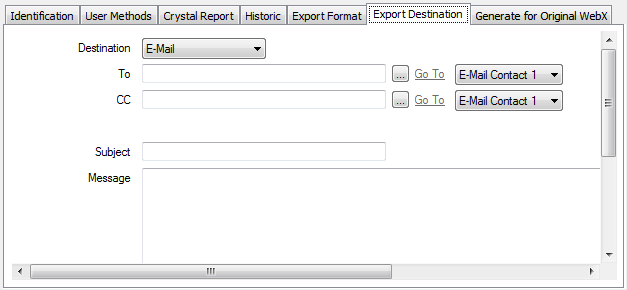
- To—Use to specify the name of the recipient of the e-mail. Select the browse button adjacent to the field to display a Reference browse window. Select the required User, User Group, or User Roster from the window. Only users with an e-mail address are valid.
Use the adjacent E-Mail Contact combo box to specify to which e-mail account the report is to be sent. Each user can be allocated up to four e-mail addresses through which they can be contacted. Each address is allocated to a separate E-Mail Contact Account—see Define the E-Mail, Pager, and Voicemail Contact Settings for a User in the ClearSCADA Guide to Security.
ATTENTION: To successfully export a report by e-mail to all of the users in a User Group or User Roster, each of those users must be configured to use the same e-mail contact number (1, 2, 3, or 4).
- CC—Use to specify the names of any other Users, User Groups, or User Rosters to which a copy of the e-mail and attached report are to be sent.
- Subject—Use to enter to title of the e-mail. You can include trip sequences in the Subject line, in order to include specific report information—see Trip Sequences Supported by ClearSCADA. Use the Trip Sequence Time field (see below) to specify the date/time information that is to be included in any Date or Time trip sequences.
- Message—Use to enter the e-mail message. You can include trip sequences in the message content, in order to include specific report information—see Trip Sequences Supported by ClearSCADA. Use the Trip Sequence Time field (see below) to specify the date/time information that is to be included in any Date or Time trip sequences.
The Crystal Reports application determines the e-mail format (plain text or HTML). (The format settings for the recipient’s e-mail account in ClearSCADA do not apply to reports that are exported by e-mail.)
- Attachment File Name—Use to specify the name of the file that ClearSCADA attaches to the e-mail. The file contains the exported report. Do not include the file extension—ClearSCADA determines the file extension automatically, based on the report’s Export Format (see Define the Export Format for a Report). For example, a report that is exported in Comma Separated Value format is attached as a file that has a .csv extension.
You can include trip sequences in the file name—see Trip Sequences Supported by ClearSCADA. Use the Trip Sequence Time field (see below) to specify the date/time information that is to be included in any Date or Time trip sequences.
- Trip Sequence Time—Use to specify the time or date that ClearSCADA uses for any Date or Time trip sequences that are specified in the Subject or Message fields, above.
Enter the time in the OPC Relative Time Format. (The default of NOW results in a time stamp based on ‘now’ exactly.)
For information on using this field, in conjunction with trip sequences, to produce the required date/time settings, see Specify the Trip Sequence Time.
Example:
A report that has its:
- Export Format specified as Separated Values
- Export Destination specified as E-Mail
- Contains this configuration on the Export Destination tab of the Crystal Report Form:
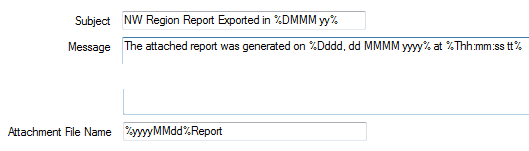
- as .csv files with file names such as 20120425Report.csv
- attached to e-mails that contain this type of content:

is used to export reports:
Further Information
see User Accounts in the ClearSCADA Guide to Security.
see User Groups in the ClearSCADA Guide to Security.
see Configure a User Roster in the ClearSCADA Guide to Alarm Redirection.