You can use the Group feature within Crystal Reports to group the data on a report. This feature is particularly useful for large reports, or reports in which you want to mimic the ClearSCADA database hierarchy by structuring the report content in a similar way to the entries in the Database Bar.
When you add a Group to a report, a Group Name Field is created for that Group.
For an example of how you can group ClearSCADA data in a report, see below. For further information on Group Name fields and using the Insert Group window, see the documentation provided with the Crystal Reports application.
Example:
A report lists the values of the points in the ClearSCADA database. The points are ordered by the Group in which they are located in the ClearSCADA database. To do this, a Group is added to the report. The Group uses the ParentGroupName field in the CDBPoint database table to sort the points alphabetically, in Parent Group Name order.
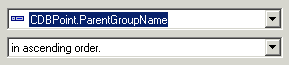
The Group appears as a Group Name field in the Field Explorer Bar:

By default, a corresponding Group Name Header and Group Name Footer are added to the report, and are displayed when the report is viewed using the Design tab.
In Preview mode, the group entries appear in a hierarchical list, under the report name. You can select a list entry to display relevant Group in the report.
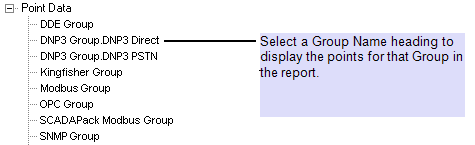
The report entries are ordered by Parent Group Name:
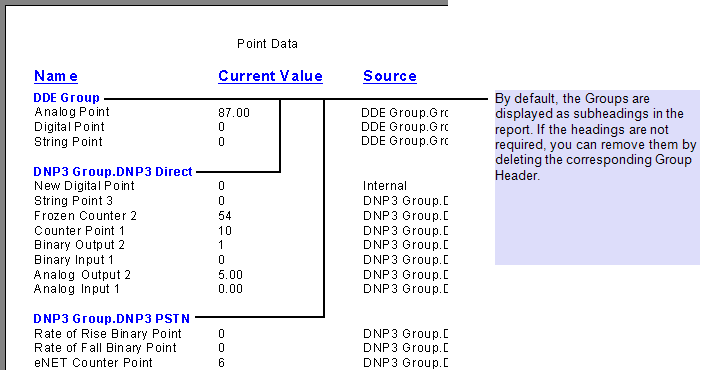
NOTE: To remove an obsolete Group from a report, use the left arrow to remove the Group from the Group Expert window. For more information, see the documentation provided with the Crystal Reports application.