You configure a report in a Group Template in a similar way to a report in any ‘normal’ Group. However, as a report in a Group Template is used as a basis for all instances of that report, there are some additional considerations that need to be taken into account.
By default, you cannot Edit a report within a Group Instance. Instead, when you alter the report configuration in a Group Template, the same alteration is made to the corresponding reports in the Instances of that Group Template.
Each report in an Instance has the same configuration as a corresponding report in a Group Template. For this reason, you need to make sure that users can specify the information they need to be included in each instance of a report. You can do this in several ways, including writing Structured Text, or using Parameters that enable users to specify the information that is to be generated for each instance of a report.
For information on using Structured Text, see the ClearSCADA Guide to Logic.
For an example of how to use Parameters to specify the information that a report is to contain, see below.
ATTENTION: Within the Property Overrides settings for a Group Template, you can set a report’s DocumentContent so that it is configurable from within each Group Instance. Only select this check box if no global updates to report configuration are to be carried out once a report has been added to a Group Template. Any changes made to a report from within a Group Template will not be applied to the reports in any Group Instances once this check box has been selected. For more information on Property Overrides, see Configure the Properties that are Unique to the Items in a Group Instance in the ClearSCADA Guide to Core Configuration.
Example:
The report in this example uses a Parameter to specify a report Instance.
A report is to list the items in a Group Instance, with an indication of when each item’s configuration was last modified. (Remember that each Instance contains the same items as the Group Template. Depending on the Property Overrides that are specified for those items, some configuration properties, such as an outstation’s address, can be overridden within each Instance.)
The report is configured within a Group Template. Several Group Instances reference the Template. Each Group Instance contains a ‘live’ version of the report. Each ‘live’ version contains exactly the same configuration as the report in the Group Template.
To allow users to specify the data that each instance of that report is to contain, the report in the Group Template is configured to use Parameters.
The report references the CDBObject database table. Within this table, the ParentGroupName field defines the Group or Group Instance to which an item belongs. (The ParentGroupName field does not include entries for Group Templates.)
A Parameter Field, named ‘SpecifyInstance’, is added to the report. The Parameter field references the ParentGroupName field. The required Group Instances are added to the list of default Values, to enable users to specify the Group or ‘region’ for which they want to generate a particular Instance of the report. The Select Expert window is used to limit the ParentGroupName records to those defined by the Parameter field:
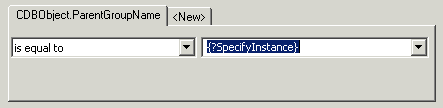
Within ViewX, each Instance of the report is attached to a Schedule. As each report is dragged onto its Schedule, the Add Action window is displayed. The engineer that is configuring the Schedule uses the window to specify the Generate Report method, along with the ‘region’ (Group Instance) for which the Schedule is to generate a report.
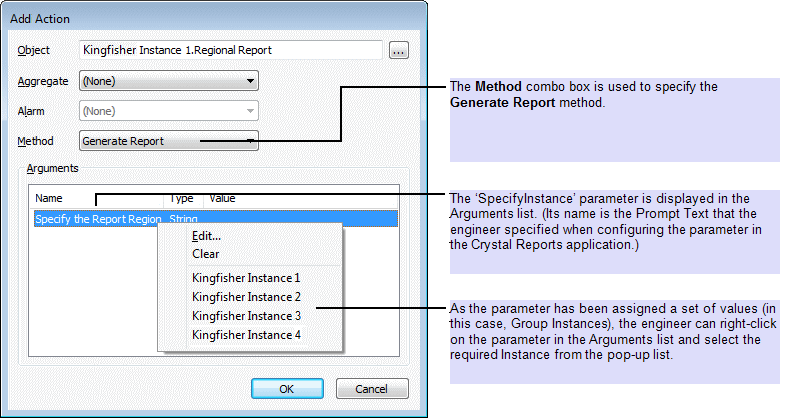
(For clarity in this example, the Group Instance names contain the name ‘Instance’.)
Therefore, if the engineer specifies the region ‘Kingfisher Instance 1’, the Schedule will generate a report that contains data for items that are in the Group Instance ‘Kingfisher Instance 1’:
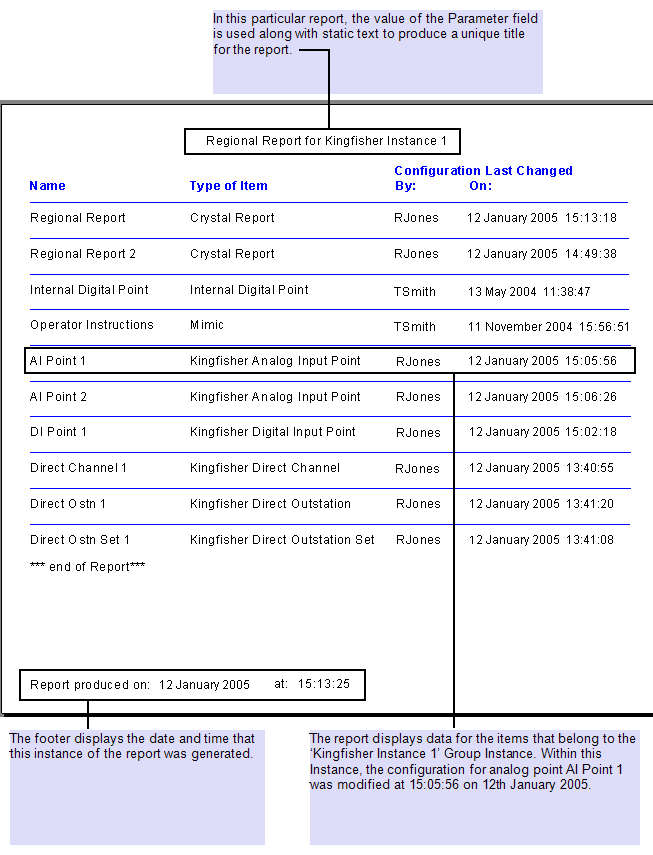
If the engineer specifies the region ‘Kingfisher Instance 2’, the Schedule will generate a report that contains data for the items that are in the Group Instance ‘Kingfisher Instance 2’:
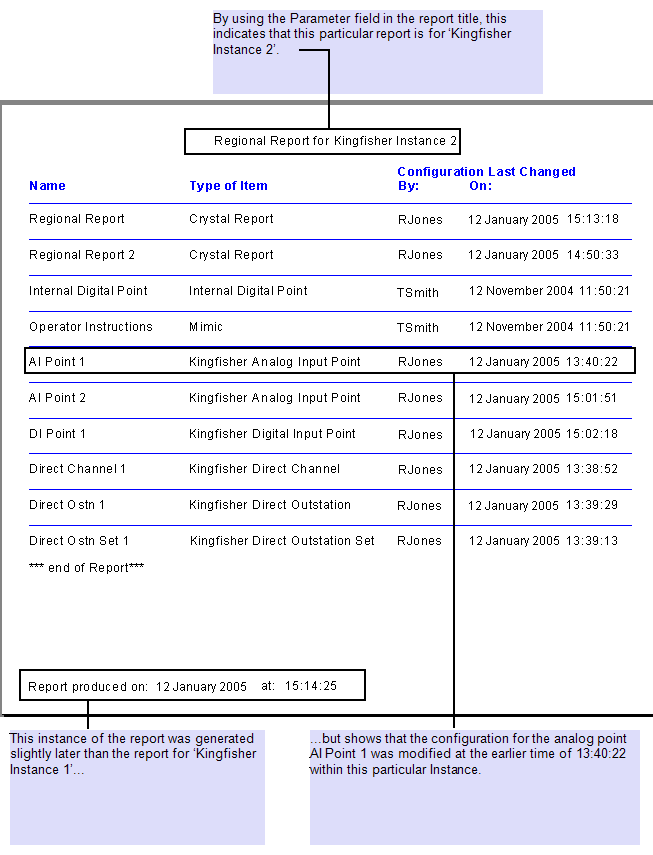
(This report displays data using the CDBObject table’s Name, TypeDesc, ConfigUser, and ConfigTime fields.)
For further examples on using Parameter fields, see:
- Specify a Trip Sequence for a Parameter
- Allow Users to Specify which Data is Included in a Report
- Restrict the Amount of Data that is Queried in a Report.
For more information on using Schedules to generate reports, see Use a Schedule to Trigger a Report on a Regular Basis.