NOTE: We do not recommend renaming or removing fields from a ‘custom’ Table that is used a report. However, the table data can be re-mapped within the Crystal Reports application to reflect changes.
You can use custom tables, such as Data Grids or Data Tables, in your reports (see Custom Tables and Fields).
Should any fields be added to a ‘custom’ table after that table has been attached to a report, you will need to refresh the report data in the Crystal Reports application. A message will be displayed indicating that the database has changed. Select OK for the application to add the new fields to the Field Explorer Bar. You can then add the new fields to your report (see Adding Fields and Data to a Report).
Should any fields in a ‘custom’ table be renamed after that table has been attached to a report, you will need to refresh the report data in the Crystal Reports application. A message will be displayed indicating that the database has changed. A Map Fields window is then displayed, indicating which of that table’s fields are not mapped within the Crystal Reports application. Use the Map Fields window to update the mapping to include the changed fields. Updating the database mapping in this way allows you to otherwise maintain the existing report configuration.
Should any fields in a ‘custom’ table be deleted after that table has been attached to a report, you will need to refresh the report data in the Crystal Reports application. A message will be displayed indicating that the database has changed. A Map Fields window is then displayed, indicating which of that table’s fields are no longer mapped within the Crystal Reports application (as they no longer exist in the ‘custom’ table). Select the OK button on the Map Fields window to update the mapping to exclude the deleted field—the fields are removed from the Report structure and the Field Explorer Bar. Adjust the report configuration as necessary. Updating the database mapping in this way allows you to otherwise maintain the existing report configuration.
For information on mapping fields using the Map Fields window, see the documentation supplied with the Crystal Reports application. For an example of how you can use the window to update the field mapping for a Data Grid, see below.
Example:
A Data Grid table is configured in a ClearSCADA database. The Data Grid table is used in a report. One of the fields in the Data Grid table is renamed from ‘Status’ to ‘Quality’.
The affected report is edited in the Crystal Reports application. When the report data is refreshed, a message is displayed indicating that database fields have changed. A Map Fields window indicates the affected fields:
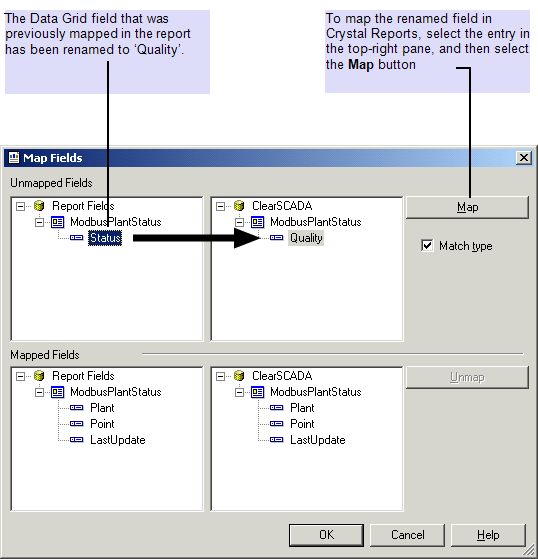
When the renamed field is mapped, the window’s content is updated to reflect the changes:
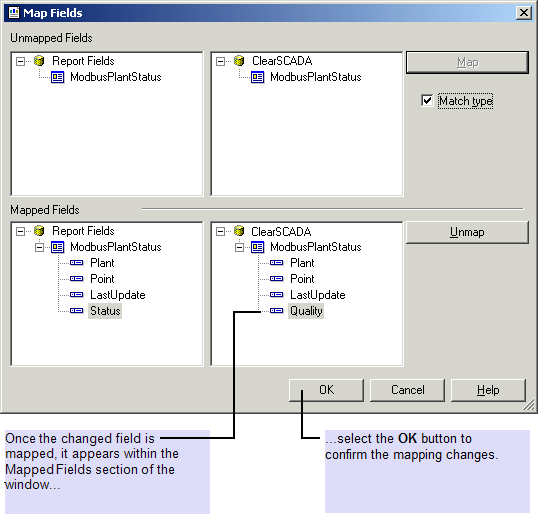
A message confirms that the database connections have been updated. The field name is updated within the Field Explorer Bar.