You can use the Record Sort Expert window to specify the order in which data is displayed in a report. When you add ClearSCADA data to a report, that data is sorted using a default sorting order (typically the item’s ID). You can use the window to specify a different sorting order—for example, to sort the entries in alphabetical order.
For an example of how you can use this feature to sort ClearSCADA data in a report, see below. For information on using the Record Sort Expert window, see the documentation provided with the Crystal Reports application.
Example:
A simple report displays the SCADAPack Modbus points on a ClearSCADA system.
By default, the data on the report is displayed in point ID order.
.png)
Within the CSCADAPackMPoint table that the report uses, the Name field specifies the short name for each point.
The Record Sort Expert window is used to select the Name field and specify that the data in the report is ordered in ascending alphabetical order, using the entries in that field.
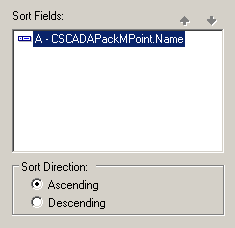
This results in a report in which the data is sorted alphabetically, by name:
.png)
You can specify more complex sorting methods by using formulas (see Formula Field).