You can use a Schedule to generate, print, or export a report at regular, specified times. Scheduled events are triggered infinitely at the times and regularity indicated on the associated Schedule Display. You choose the type of Schedule that you require in relation to the frequency that the report is to be generated, printed, or exported—Daily, Weekly, Monthly, or Yearly. For more information on using Schedules, see Using Schedules to Automate Regular Functions in the ClearSCADA Guide to Core Configuration.
Example:
A Schedule is configured to generate a series of reports on a weekly basis. Each report summarizes the activity of a number of critical items of plant over the past week.
The Schedule generates the reports automatically at 7am each Monday, in readiness for the 8am Managers’ meeting.

If a report uses Parameters to enable user-specification of the data that is to be included in a report, those Parameters have to be specified when the report is attached to a Schedule.
Example:
A Schedule is used to generate two reports, one of which uses Parameters to specify the Group for which to generate data. The Parameter needs specifying when the report is attached to the Schedule. The Parameter setting is displayed in the Action column at the bottom of the Schedule display:
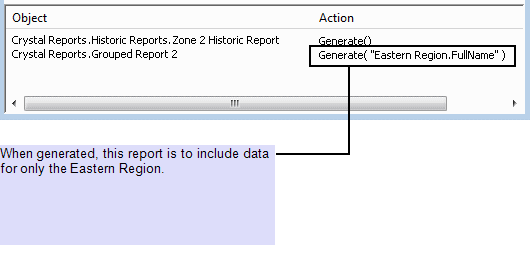
For information on configuring Parameters, see Parameter Field, and see Allow Users to Specify which Data is Included in a Report.
For other examples of how Parameters can be used in reports, see Configuring a Report that Queries a Historic Table, and see Configuring Reports within Group Templates.