Associated with: DNP3 SCADAPack Firmware Image items
Security permission required to access this pick action: Configure
In order for ClearSCADA to be able to download operating system firmware to a SCADAPack E outstation, the compressed binary file that contains that firmware ‘image’ has to exist in the ClearSCADA database.
Use the Import Firmware Image pick action to import the compressed binary file into the ClearSCADA database and ensure that the file resides in the same location on each of the servers on your system. The location at which each compressed binary file is stored in ClearSCADA is specified using the Data Files field, within the Location section of the ClearSCADA Server Configuration Tool (see Locations of the Database Folders in the ClearSCADA Guide to Server Administration).
Once the file(s) have been imported into ClearSCADA, use the Download Firmware or Download Remote Firmware pick actions to download the file(s) to the relevant outstation(s).
To import a compressed binary file into ClearSCADA:
- Select the Import Firmware Image pick action to display the Import Firmware Image window.
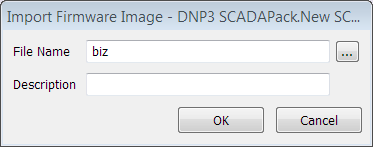
- Select the browse button next to the File Name field.
A File Name window is displayed.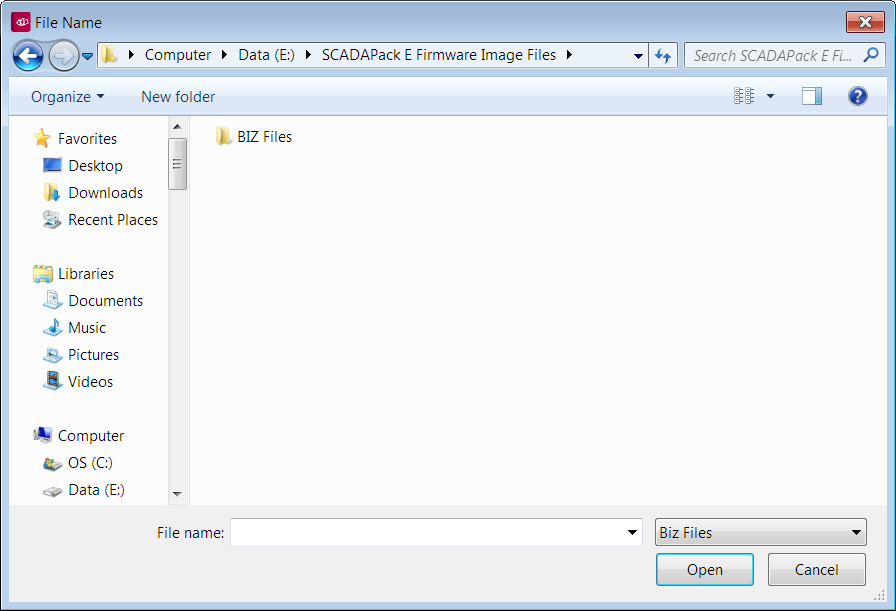
The layout of the window varies, depending on the operating system that you are running.
- Use the window to locate and select the SCADAPack E .biz file that you want to import into your database. (For more information on this type of binary file, see Using ClearSCADA to Import and Download SCADAPack Outstation Firmware Image Files.)
- Select the Open button on the File Name window.
The File Name window is closed and the name of the selected file is displayed in the Import Firmware Image window’s File Name field. - In the Description field, enter a brief description about the compressed binary file. Use the description to differentiate between the various firmware image files that might be imported into the ClearSCADA database.
Users can ascertain both the file name and description at any time by viewing the DNP3 SCADAPack Firmware Image item’s Status display (see DNP3 SCADAPack Firmware Image Status Attributes).
- Select the OK button to confirm the details and import the selected file.
The file is imported into the location that is specified using the ClearSCADA Server Configuration Tool’s Data Files field.
You can use a single Firmware Image item to import as many firmware updates as required over time. If you do this, be aware that ClearSCADA only retains the last file to be imported by each Firmware Image item and discards any previously imported files as soon as a new file has been imported successfully.
NOTE: If using this pick action with the Automation Interface (see DNP3 SCADAPack E Automation Interface Methods), you need to specify the method name ImportImage.