Use the Remove button on the Configuration Setup Window to remove a file from the SCADAPack E outstation.
To remove a file:
- Select the file’s entry in the Configuration Setup window.
- Select the Remove button.
A confirmation dialog box is displayed.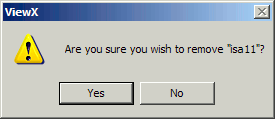
- Select Yes to remove the file from the list in the Configuration Setup Window.
(Select No to keep the selected file.)
- Select the OK button on the Configuration Setup window.
If ‘Yes’ was chosen in step 3, the specified file is removed from the DNP3 SCADAPack E outstation in ClearSCADA database.
Removing a file from the DNP3 SCADAPack E outstation in the ClearSCADA database does not remove the file from the SCADAPack E outstation’s file system.
To remove a file from the outstation’s file system:
- If the removed file is an RTU Configuration file (.RTU), the file will be effectively removed next time you perform a configuration download.
- For most other types of file, you need to issue a ‘delete’ command using the outstation’s Execute Command pick action (see Execute Command in the ClearSCADA Guide to the DNP3 Driver.)
- To delete a removed IEC 61131-3 file (.X8M), issue a ‘clear ISaGRAF’ command rather than a ‘delete’ command. (If the IEC 61131-3 application file is deleted using the ‘delete’ command, the outstation will re-create the file when IEC 61131-3 restarts—for example when the outstation is cold reset.)