You can view an item or group's Configuration Change CRC value and a group's Configuration Change Group CRC value providing that:
- The Configuration Change CRC feature is enabled on your system
- Your user account is assigned the relevant permissions (such as the Configure permission for the item or group for which you want to display status information).
You can view the CRC values using the following displays:
- The item or group's Status display
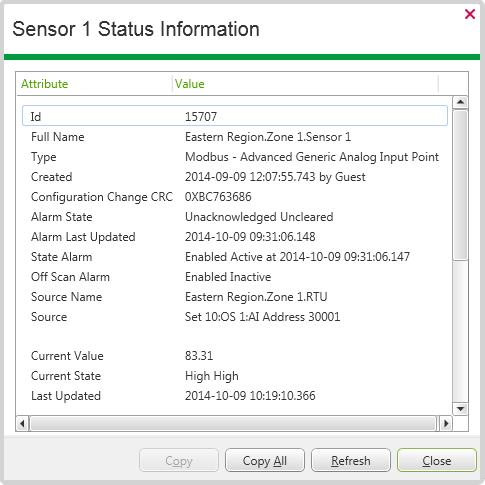
The Status display shows the Configuration Change CRC value in hexadecimal notation.
- The OPC Data Bar.
To view the required CRC entry using the OPC Data Bar:
- Display the OPC Data Bar (see Display an Explorer Bar in ViewX in the ClearSCADA Guide to ViewX and WebX Clients).
- Expand the system (database) entry (if required).
- Expand the Root Group to view the tree-structure.
- Locate the item or group for which you want to view the Configuration Change CRC or Configuration Change Group CRC value.
- Expand the tree-structure for that item or group.
- Expand the $Config entry for the item or group.
- Scroll down the list of tags to locate the ConfigChangeCRC or ConfigChangeGroupCRC entry.
- Double-click on the required tag to display a window that provides information about that property tag.
The CRC Value is displayed using decimal notation.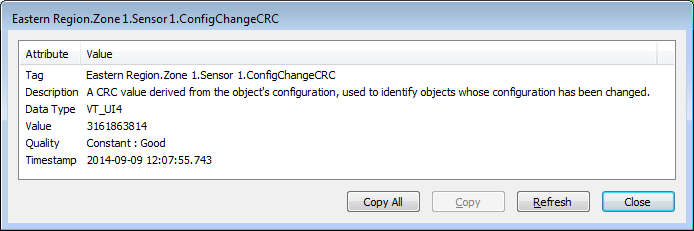
The figure shown above gives the item's Configuration Change CRC Value as 3161863814.
With both the Property window (accessed from the OPC Data Bar) and the Status display, you can copy and paste the CRC value into another application if required.
Further Information
Understand Configuration Change CRCs.
Status Displays: see Status Displays in the ClearSCADA Guide to ViewX and WebX Clients.
Copy and paste content from a Status Display or Property window: see Use the Status Display Buttons in the ClearSCADA Guide to ViewX and WebX Clients.