For a channel to represent a Remote Serial connection, set the channel’s Connection Type field (if displayed) to ‘Remote Serial’. (The Connection Type field is only displayed for channels that support a choice of connection types—see Configure a Channel’s Connection Type.)
Configure the required connection properties using the fields that are displayed on the rest of the tab. Channels that represent Remote Serial connections have a combination of these fields:
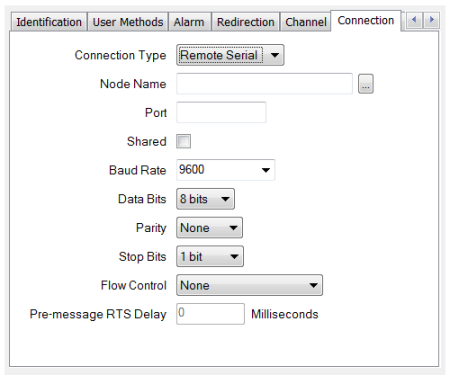
Use to specify the name of the port server host (the ClearSCADA server or remote machine that is running the Port Server application software).
To specify the current main server, enter localhost.
To specify a remote machine, use the browse button adjacent to the field to display a Reference browse window. Select the remote machine from the window.
Enter the name of the port to which the channel is connected on the machine that is running the Port Server application software. For example, COM1.
Shared—Select this check box for the Port Server software to:
- Allow multiple PSTN channels to share a single dial-up modem (see Port Server for Modem Sharing in the ClearSCADA Guide to Server Administration).
- Allow multiple direct channels to share a single port (see Port Server for Port Sharing in the ClearSCADA Guide to Server Administration). Port sharing is only supported by some drivers.
Clear the check box if the port is to be used by this channel only.
Use to define the speed of data transfer to be used by the channel. This has to match the Baud Rate that is supported by your communications equipment.
Specify a baud rate that corresponds with the baud rate of the communications equipment that is connected to the selected port. Either use the combo box to select a baud rate from the supplied list, or enter the required rate directly in the field. If the operating system, serial port drivers and hardware cannot implement the specified baud rate, the operating system or serial port hardware (UART) may automatically use the nearest supported baud rate to that specified.
Select the number of bits that is used to transmit and receive each byte of data. This has to match the Data Bits configuration of your communications equipment (see Data Bits and Stop Bits).
Use to define how the Parity bit is set when Parity error checking is supported. This has to match the Parity setting of your communications equipment (see Parity).
Select the number of stop bits in each byte. The number of Stop Bits defines the number of bits that are placed between each character in the transmitted and received data. This setting has to match the Stop Bits configuration of your communications equipment (see Data Bits and Stop Bits).
Use to select the type of Flow Control that is supported by your communications equipment. Flow Control is a feature that allows a 'receiving' device to temporarily stop the 'sending' device from transmitting any more data (see Flow Control).
Applies to Manual Flow Control only. Use to define the amount of time (in milliseconds) that ClearSCADA waits between instructing the operating system to assert the RTS signal and transmitting the data (see Flow Control).
For further information on the settings required for your communications equipment, see the manufacturer’s documentation.