For a channel to represent a TCP/IP connection, set the channel’s Connection Type field (if displayed) to ‘TCP/IP’. (The Connection Type field is only displayed for channels that support a choice of connection types—see Configure a Channel’s Connection Type.)
For channels on advanced drivers, you need to configure the required connection properties using the fields that are displayed on the rest of the tab. (TCP/IP channels on simple drivers typically have no further fields on the Primary Port or Secondary Port tabs.)
Advanced driver channels that represent TCP/IP connections have a combination of these fields:
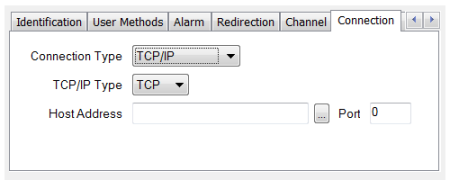
- TCP/IP Type—Use the combo box to select the required type of connection used to communicate with the remote device:
- TCP—The connection uses Transmission Control Protocol (TCP), a connection-orientated transport protocol.
- UDP—The connection uses User Datagram Protocol (UDP), a connectionless transport protocol.
- Host Address—Enter the IP address or Node name of the device with which the ClearSCADA server is to communicate. Use the browse button to display a Reference browse window and select the required host from the window.
- Port—Enter the IP port of the device with which the ClearSCADA server is to communicate.
For any TCP/IP connection fields not listed above, see the relevant driver guide.
For further information on the settings required for your communications equipment, see the manufacturer’s documentation.