You can use the Select Tag window to insert a server status tag in your expression.
To select a server status tag:
- Open and display the Expression window, (see Accessing the Expression Window).
- Position the cursor at the place in the Expression field that the tag is to be inserted.
- Use the browse button to access Server Status tags within the OPC data.
A context-sensitive menu is displayed.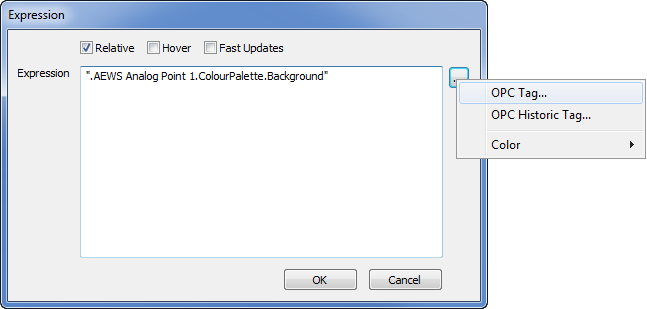
- Select the OPC Tag option.
The Select Tag window is displayed.Use the Select Tag window to access the Server Status tags that are available for the ClearSCADA systems (databases). The server status tags are located within the Server Status branch:
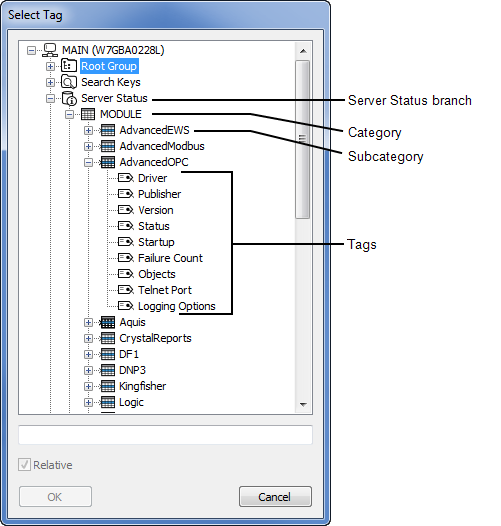
The subcategories and tags within the Server Status branch correspond to the subcategories and tags located in folders in the Server Status Explorer, (see Server Status Category Relationship).
NOTE: Some of the folders in the Server Status Display are unavailable as they contain information that cannot be referenced (due to the changing locations and IDs of the data).
- Expand the Server Status branch and navigate the hierarchical tree-structure to locate the tag you require.
- Select the required tag.
- Select the OK button to confirm your selection and close the Select Tag window.
The selected tag is inserted in the expression field.