You use a Hilscher Profibus FMS Scanner to scan an FMS device on a system that uses PROFIBUS-FMS fieldbuses.
In addition to the fields at the top of the Scanner tab that allow you to Configure the Basic Scanner Properties, the Scanner tab on the Hilscher Profibus FMS Scanner Form has these fields:
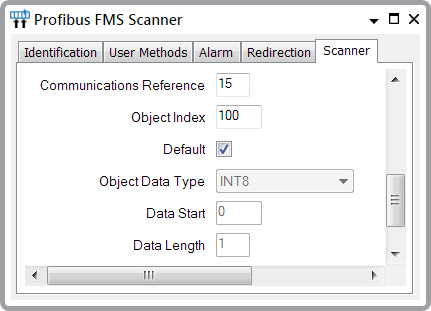
- Communications Reference—Use to specify the communications reference of the FMS device.
- Object Index—Use to specify the index of the FMS object that the scanner is to scan.
- Default—Select this check box if the scanner is to use the default object type information from the FMS device, in order to correctly scan the object.
Clear the check box to specify the object type information in ClearSCADA. Use the Object Data Type, Data Start, and Data Length fields (see below) to specify the type and amount of data that the scanner is to scan.
- Object Data Type—Use this combo box to specify the type of data that is being scanned. Choose from:
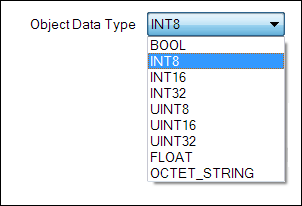
- Data Start—Use to specify the starting index array of the data that is to be scanned.
- Data Length—Use to specify the number of elements that are to be scanned. The Data Length has to be large enough to allow the scanner to scan all of the required ‘point’ data.